30 June 2023. Written by Jacob Scott. Estimated skim time: 11 minutes.

Introduction to Batch Plotting in Autocad
👋 If you’re someone who has worked with Autocad for a while, then you probably know how tedious printing can get. Going through each drawing one by one and selecting the right settings can be a time-consuming process. But what if I told you that there’s a way to automate this process? Welcome to batch plotting in Autocad! Here’s everything you need to know.
🖨️ Batch plotting is a technique in Autocad that allows you to print multiple drawings at once. Instead of going through each drawing and printing it individually, you can select all the drawings you want to print, choose your settings, and let Autocad handle the rest. This saves you a considerable amount of time and effort and can make your printing process a lot more streamlined.
💻 So, how does it work? Well, it’s pretty simple. Batch plotting in Autocad is done through the use of scripts. A script is a set of commands that tells the software what to do. In this case, the script tells Autocad to print a specific set of drawings with certain settings. Once you have created a script, all you have to do is select the drawings you want to print and run the script.
Benefits of Using Batch Plotting
🚀 There are several benefits to using batch plotting in Autocad. First and foremost, it saves you time. Instead of spending hours printing one drawing after another, you can print them all at once and spend your time on other tasks. This can be particularly useful if you have a lot of drawings to print or if you have a deadline to meet.
💰 Another benefit of batch plotting is that it can save you money. If you’re someone who works in a printing shop, then you know that time is money. The more time you spend printing drawings, the less time you have to work on other projects. By automating the printing process, you can increase your efficiency and get more work done in less time, which can lead to higher profits.
🙌 Lastly, using batch plotting in Autocad can help you avoid errors. When you’re printing one drawing after another, it’s easy to make a mistake. Maybe you forgot to change the printer settings or you printed the wrong drawing altogether. By using batch plotting, you can eliminate the chance of human error and ensure that all your drawings are printed correctly.
👉 Want to learn more about streamlining your design and engineering processes? Check out How Much Does Solidworks Cost? Pricing Explained for a comprehensive guide to pricing and features of one of the leading design software on the market today.
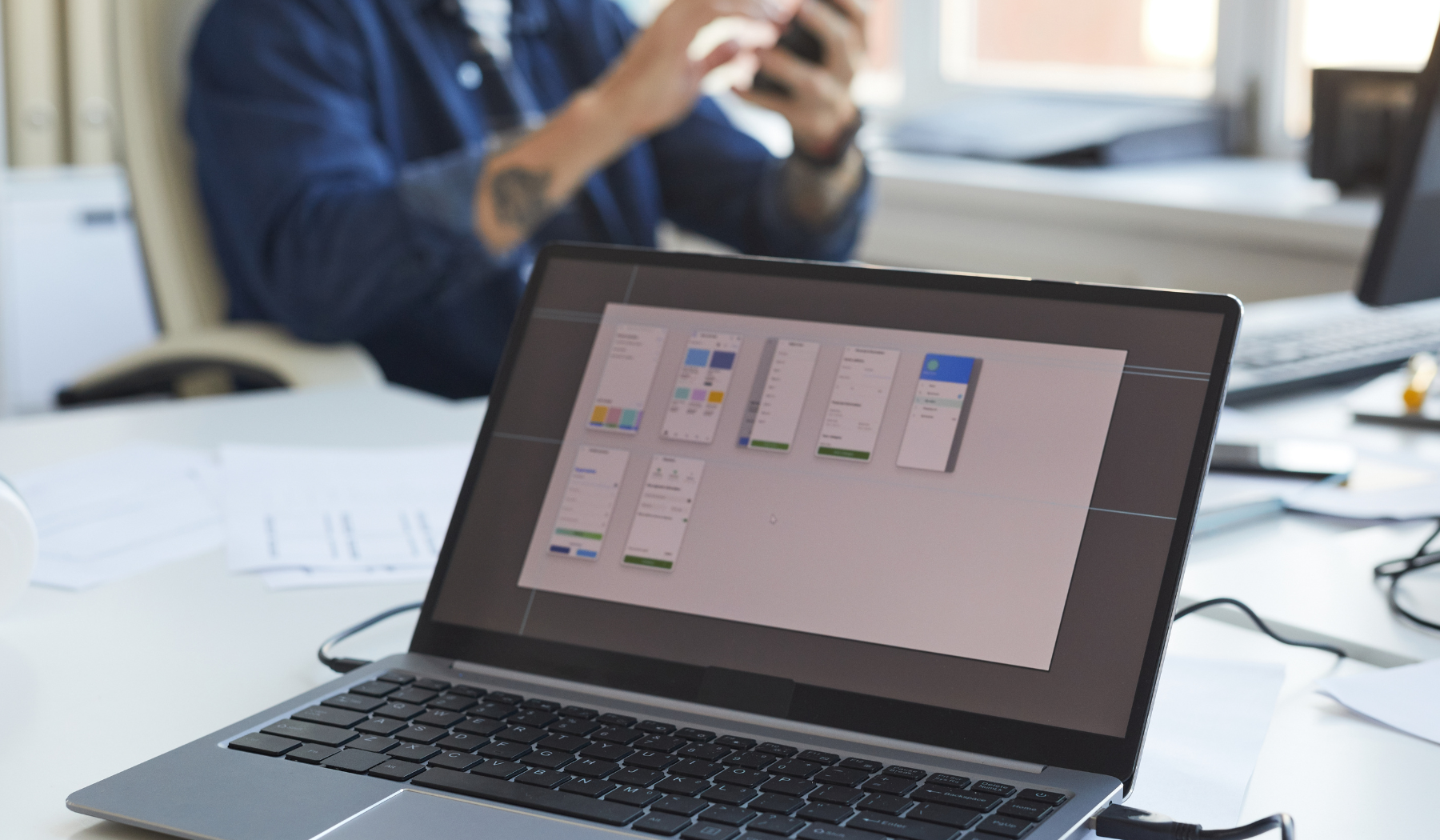
Setting up Batch Plotting in Autocad
🖨️ Now that you know what batch plotting is and how it can benefit you, let’s dive into how to set it up in Autocad. First, you’ll need to create a plot script. To do this, open up the Plot dialog box and choose “Publish to Plotter” from the “What to Plot” dropdown menu. From there, you can select the settings you want to use for your batch plot, including the page setup, plot area, and plot style. Once you’ve selected your settings, click on the “Add to List” button to add the plot to your list of plots.
🚀 To add more plots to your list, simply repeat the process for each drawing you want to include in your batch. Once you’ve added all the plots you want to include, click on the “Publish” button to print them all at once. And that’s it! You’ve set up your batch plotting.
💡 Here’s a tip: if you want to make changes to your plot settings after you’ve created your plot script, you can do so by opening your list of plots and making your changes from there. This will update your plot settings for all the plots in your list.
Tips and Tricks for Successful Batch Plotting
🙌 Now that you’re familiar with how to set up batch plotting in Autocad, here are a few tips and tricks to help you make the most of this feature. First, make sure to test your batch plotting before you use it on a large set of drawings. This will help you catch any issues or errors before you waste a lot of time and paper.
👉 Another tip is to organize your drawings into folders before you start your batch plot. This will make it easier for you to select the drawings you want to include and keep them organized. You can also use wildcards to include all the drawings in a particular folder or subfolder.
💰 Finally, if you’re someone who works in a printing shop or deals with large sets of drawings on a regular basis, it’s worth exploring third-party batch plotting software. These programs can automate the process even further and provide additional features, such as batch conversion and file renaming. Just be sure to do your research, as these programs can be costly.
👉 Want to learn more about the pricing and features of another popular design software? Check out How Much Does Vectorworks Cost? Pricing Explained for a comprehensive guide to Vectorworks pricing.

Common Issues to Avoid in Batch Plotting
👎 While batch plotting in Autocad can be a huge time-saver, it’s not without its challenges. Here are some common issues to watch out for:
👀 Missing files: One of the most common issues with batch plotting is missing files. If a file is missing or the path is incorrect, the batch plot will fail. Be sure to double-check that all the files you want to print are in the correct location before running a batch plot.
👀 Incomplete plots: Another issue you may run into is incomplete plots. This can be caused by a number of factors, including incompatible drivers or incorrect page setup. Be sure to check your page setup and printer compatibility before running a batch plot to ensure your drawings come out complete.
👀 Drawing errors: Batch plotting can also highlight errors in your drawings that you may not have noticed before. For example, if you have overlapping objects or gaps, these issues may not be noticeable in a single drawing but will become apparent when trying to batch plot. To avoid this issue, be sure to review your drawings thoroughly before adding them to a batch plot.
🆒 By keeping these issues in mind and taking the necessary steps to avoid them, you can streamline your printing process with batch plotting and save yourself a lot of time and effort in the long run.
👉 How to Automatically Trace an Image – Looking to take your design skills to the next level? Check out our guide on how to automatically trace an image in Autocad and turn your sketches into professional-grade models with ease.
Conclusion and Next Steps for Improving Your Printing Process
👍 Batch plotting in Autocad can be a game-changer for designers and engineers looking to streamline their printing process. By using scripts and automating the printing process, you can save yourself a lot of time and effort.
🚨 That being said, it’s important to be mindful of the common issues that can arise when batch plotting. Taking the time to prepare your files and double-check your print settings can save you a lot of frustration in the long run.
👉 To take your printing process to the next level, explore other automation techniques like batch file conversion, automated file naming, and more. By incorporating these tools into your workflow, you can free up more time to focus on what really matters – your design and engineering work!









I absolutely love the software! Once I’ve created a script, all I have to do is select the drawings I want to print and run the script. This feature has saved me so much time and allowed me to focus on other important tasks. Additionally, batch plotting has helped me save money by reducing the time spent on printing drawings. It’s a game-changer!
I’m sorry, but I have to respectfully disagree with your opinion. While I understand that the software may have some benefits for you, I personally find it quite underwhelming. The process of creating a script and selecting drawings to print may seem convenient to you, but I find it to be quite cumbersome and time-consuming.
Furthermore, I don’t see how this feature has truly saved you a significant amount of time. In my experience, the software tends to be slow and prone to glitches, causing even more delays and frustration. It’s frustrating to spend precious time troubleshooting and trying to get the script to run smoothly.
As for the batch plotting feature, I fail to see how it has helped you save money. In my opinion, the time saved on printing drawings is insignificant compared to the overall cost of the software itself. I would much rather invest in a more reliable and efficient software, even if it means spending a little more upfront.
Overall, I’m afraid I cannot share your enthusiasm for this software. While it may have some positives for you, my personal experience has been quite disappointing. I believe there are better alternatives out there that could truly be a game-changer in terms of productivity and cost-effectiveness.
I must express my utmost admiration for this remarkable software! The convenience it offers is simply unparalleled. With the ability to effortlessly select and execute scripts after their creation, I have been able to efficiently manage my printing requirements while allocating my valuable time towards other crucial endeavors. Moreover, the inclusion of batch plotting functionality has proven to be a significant cost-saving measure by substantially diminishing the duration spent on printing drawings. Undeniably, this software is a true game-changer.
How can batch plotting in Autocad help streamline the printing process and reduce the chance of human error?