10 July 2023. Written by Ethan Adams. Estimated breeze-through time: 8 minutes.

Understanding the Difference between Splines and Polylines
If you’re working on a design project, you’ve probably come across the terms Splines and Polylines. At their core, both Splines and Polylines are used to create curved lines and shapes in your designs. However, there are some key differences between the two that make them better suited for certain tasks.
Splines are typically used when you need to create a smooth curve that passes through specified points. They can be a bit more complex to work with, but they offer a high level of precision and control over your shapes. On the other hand, Polylines are generally used when you need to create a series of connected straight lines that form a curve. They’re easier to work with and can be more useful when you’re working with simpler designs.
Both Splines and Polylines have their own strengths and weaknesses, so it’s important to understand the differences between the two before deciding which one to use.
The Advantages of Converting Splines to Polylines
While Splines and Polylines can both be useful depending on your needs, there may be times when it’s necessary to convert between the two. One common scenario is when you need to convert a Spline to a Polyline in order to use it with a certain type of software or application.
Converting a Spline to a Polyline can offer several advantages. For one thing, Polylines tend to be simpler and easier to work with than Splines, which can be a bit more complex. This can make it easier to create accurate designs and make adjustments as needed. Additionally, converting from a Spline to a Polyline can help improve performance and reduce file size, which can be particularly useful if you’re working with complex designs or large files.
If you’re looking to convert Splines to Polylines, there are several tools and methods that can help. One popular option is to use a software program like AutoCAD, which offers a range of tools and functions for working with both Splines and Polylines. For more information on how to convert Splines to Polylines in AutoCAD, check out this step-by-step guide that walks you through the process.



Step-by-Step Guide to Converting Splines to Polylines in AutoCAD
Converting Splines to Polylines in AutoCAD can be a great way to improve performance and simplify your designs. Fortunately, the process is relatively straightforward, and can be done using a range of tools and commands in the software.
One of the easiest ways to convert Splines to Polylines in AutoCAD is to use the “PEDIT” command. To do this, simply select the Spline you want to convert, press “Enter”, and type “PE” before pressing “Enter” again. This will bring up the Polyline Edit command, which will allow you to convert your Spline to a Polyline with a few simple clicks.
Another option is to use the “CONVERT” tool in AutoCAD. This can be found in the “Modify” panel of the Home tab, and can convert a range of different objects, including Splines, Polylines, and Lines. To use this tool, simply select the Spline you want to convert, click “Convert”, and choose “Polyline” from the dropdown menu.
Regardless of the method you use, it’s important to keep in mind any important details or factors that may impact the quality or precision of your designs. For example, you’ll want to ensure that the final Polyline is closed and has the same number of vertices as the original Spline in order to ensure maximum accuracy.
Tips for Optimizing Polylines for Better Performance
Once you’ve converted your Splines to Polylines, there are a few additional steps you can take to further optimize your designs for better performance and efficiency.
One important factor to consider is the number of vertices in your Polylines. While it can be tempting to add lots of vertices to create a more precise shape, this can actually slow down performance and increase file size. Instead, try to keep your Polylines as simple as possible by using fewer vertices and minimizing any unnecessary detail.
Another tip is to consider using the “SPIRAL” tool in AutoCAD, which can help you create shapes that follow a more natural, curved path. This can be particularly useful for designs that involve organic or flowing shapes, and can help you create more dynamic and interesting designs that better reflect your vision.
If you’re interested in learning more about optimizing your designs in AutoCAD or other CAD software, be sure to check out this helpful guide to converting PDF to DWG with Layers. This guide offers a range of useful tips and tricks for getting the most out of your CAD software, and can help you create more efficient, effective designs that meet your unique needs and requirements.


How to Use Polylines in Various Applications, Including CNC Machining and 3D Printing
Polylines can be incredibly useful in a variety of different design applications. One particularly popular use for Polylines is in CNC machining, where they can be used to create precise and accurate cuts in materials like wood, metal, and plastic. Because Polylines are made up of a series of connected straight lines, it’s relatively easy to create complex shapes and patterns that can be cut using a CNC machine.
Polylines can also be useful for 3D printing applications. Because 3D printers work by layering materials on top of each other to create a physical object, it’s important to have geometry that is clean and easy to work with. Polylines can be a great option for creating designs that are optimized for 3D printing, as they have clear edges and vertices that can be easily interpreted by the software that controls the printing process.
Whether you’re working in CNC machining or 3D printing (or any other design application, for that matter), incorporating Polylines into your workflow can help you work more efficiently and create better designs. If you’re new to Polylines, there are plenty of resources online that can help you get started, including video tutorials, online forums, and step-by-step guides.
How to Convert Piping and Instrumentation Diagrams (P&ID) to CAD
Conclusion and Next Steps for Incorporating Polylines into Your Workflow
By now, you should have a solid understanding of the benefits of using Polylines in your design work, as well as how to convert Splines to Polylines when necessary. If you’re looking to incorporate Polylines into your workflow, there are a few next steps you can take to get started.
One great option is to experiment with different software programs that support Polylines, such as AutoCAD, Fusion 360, or SketchUp. Each of these programs has its own strengths and weaknesses when it comes to working with Polylines, so it’s worth taking some time to explore them and see which one works best for your needs.
Another option is to seek out online resources and tutorials that can help you learn more about working with Polylines. Whether you’re looking for video tutorials, written guides, or online forums, there are plenty of resources available that can help you improve your skills and start incorporating Polylines into your design workflow.
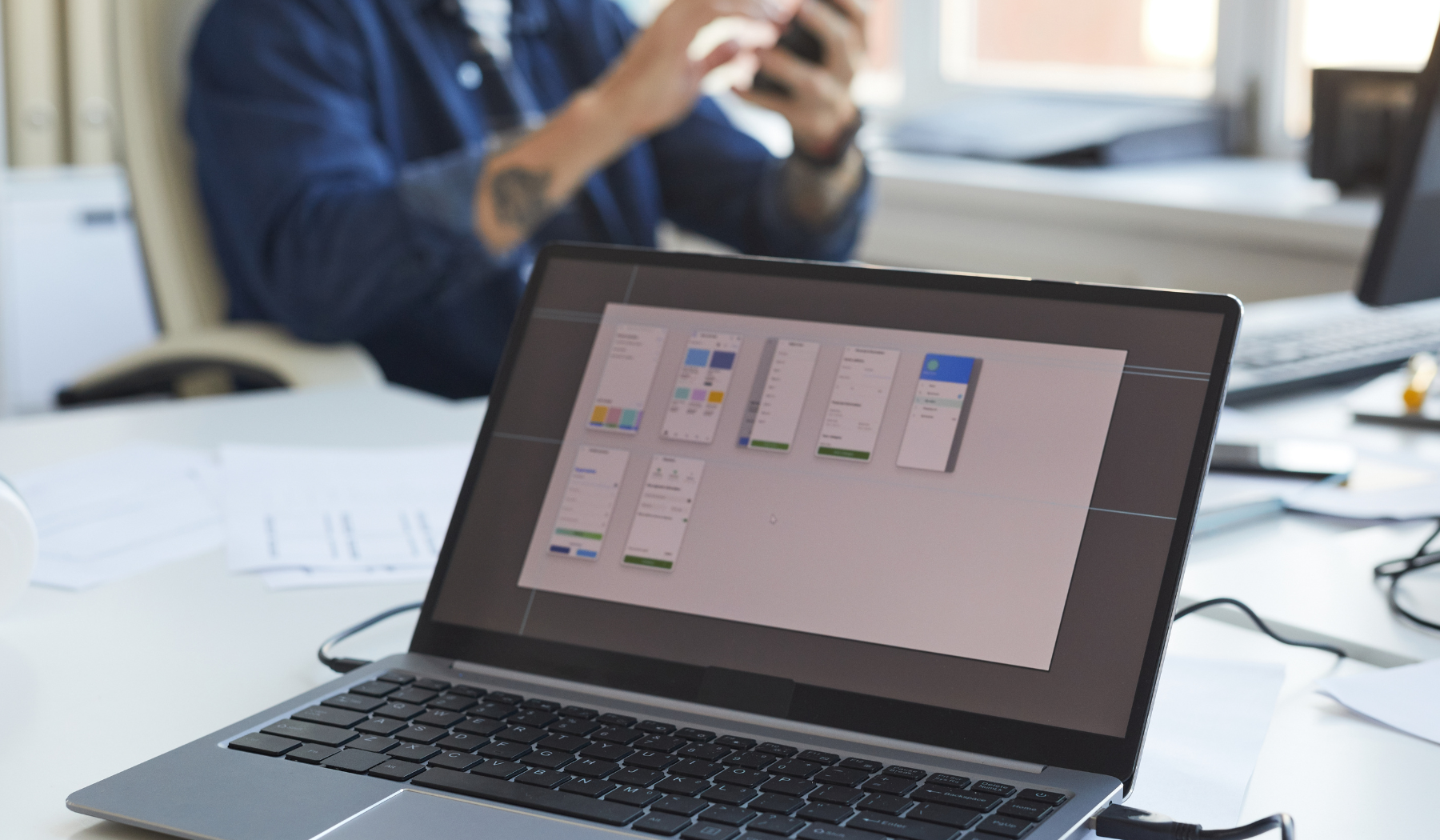
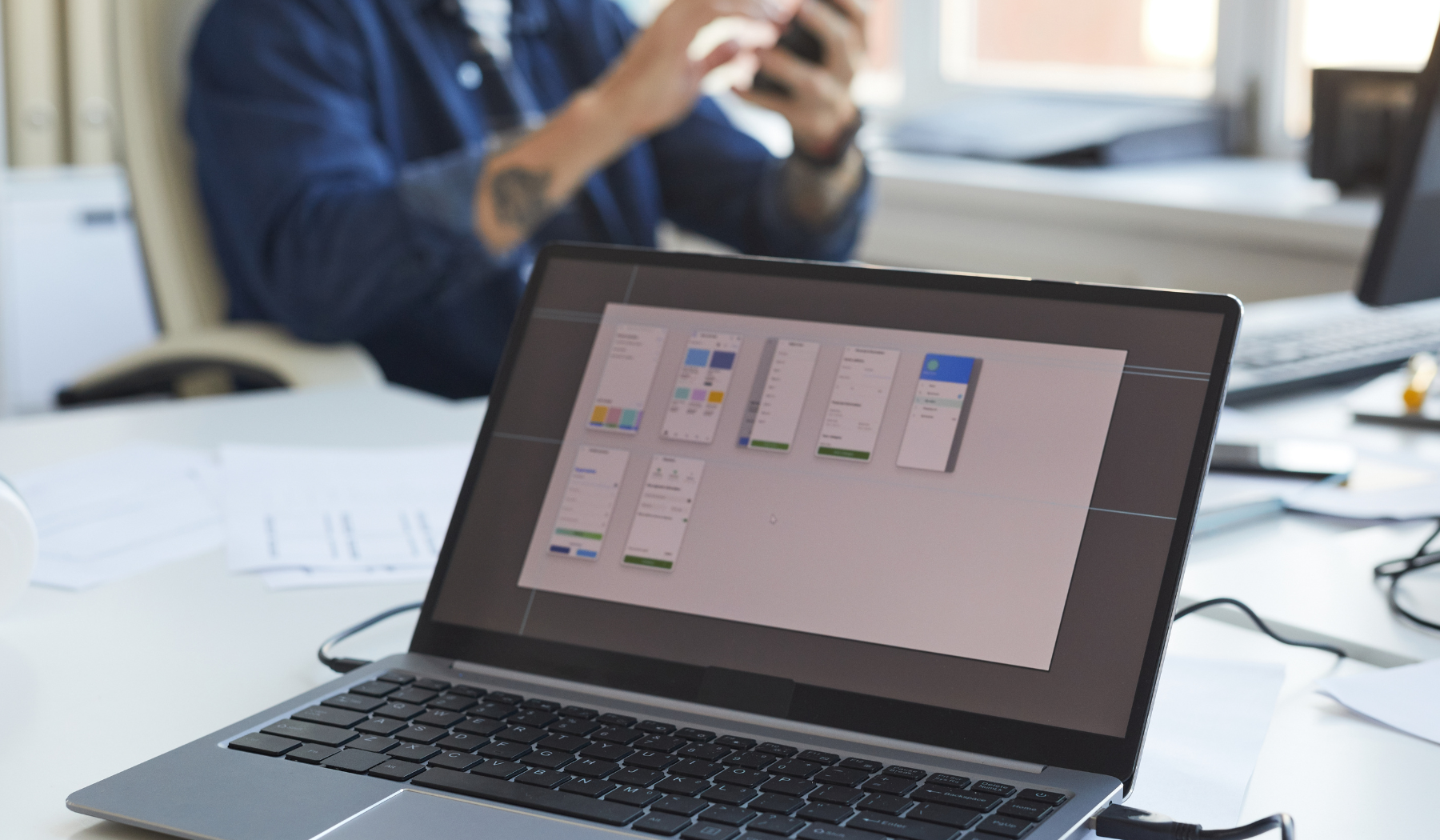








The product sets itself apart by emphasizing the importance of simplicity and optimization in design. By encouraging users to minimize unnecessary detail and use fewer vertices, it prioritizes performance and file size efficiency. Additionally, the inclusion of the “SPIRAL” tool offers a unique feature that allows for the creation of more natural and dynamic shapes. Overall, this product stands out by providing practical tips and tricks for optimizing designs in AutoCAD, catering to the specific needs and requirements of its users.