10 September 2023. Authored by Harper Collins. Expected time to invest: 8 minutes.

Understanding the Basics of Navisworks
Navisworks is a powerful software that allows construction professionals to merge 3D models, add information such as material and cost, and create visualizations to verify project outcomes. The software is compatible with various file formats, including AutoCAD and Revit, making it the go-to solution for many engineers and architects. To get started with Navisworks, it is important to familiarize yourself with the basics of the software. Once you are up to speed with the basics, you can use Navisworks to create simulations, detect interferences, and more!
One of the key features of Navisworks is its ability to connect construction teams across all project phases, allowing teams to better coordinate, solve problems faster, and make more informed decisions. Navisworks has a simple user interface and offers the flexibility to customize settings to fit your specific needs.
If you are new to Navisworks, it’s worth noting that the software is a part of the Autocad family. If you want to learn more about the difference between Autocad, Autocad Mechanical, and Autocad LT, check out this helpful article to understand which software is best for you.
Importing Models from Various File Formats
Navisworks is a versatile software that can import 3D models from various file formats, including but not limited to DWG, IFC, NWD, and DWF. This saves construction professionals an incredible amount of time as they no longer need to convert files into a specific format before importing them into Navisworks.
If you are importing models from AutoCAD, you can choose to bring in the entire model, or just specific parts of the model. This feature allows you to control the level of detail based on the project’s requirements. It’s important to note that importing 3D models from AutoCAD to Navisworks can sometimes result in loss of data such as material and texture information. To learn more about the differences between AutoCAD, AutoCAD Mechanical, and AutoCAD LT, check out this article
Overall, Navisworks’ ability to import a variety of file types while maintaining data integrity makes it a valuable tool for construction professionals. With Navisworks, you can easily enhance the collaboration and coordination of your construction projects in, saving time, reducing errors, and increasing efficiency.

Collaboration and Coordination with Navisworks
One of Navisworks’ key features is its ability to facilitate collaboration and coordination among construction teams. The software offers a centralized hub for project data, making it easier for team members to access and share project-related information seamlessly. With Navisworks, construction teams can work together from different locations, identify issues before they arise, and prevent delays that impact project timelines.
Collaboration is made easy with Navisworks’ real-time clash detection feature. By using clash detection, you can identify potential design and construction issues before they become major problems. Clash detection scans the models for interferences between construction components and highlights the conflicts in red, making it easy for construction teams to identify and prioritize resolutions. This allows the team to streamline communication between disciplines and resolve any potential conflicts in the modeling phase.
Navisworks is a crucial tool for construction professionals seeking to increase collaboration and coordination in their projects. When combined with other BIM technologies, Navisworks can provide a clear understanding of the planned outcome, the scheduled timeline, and help you bring your projects in on time and under budget. Wondering what BIM can do for you once construction is completed? Check out What can BIM do after construction is complete? to unlock a whole new world of possibilities!
Utilizing Clash Detection in Navisworks
Clash detection is a powerful tool in Navisworks that can help construction teams avoid costly mistakes early in the construction process. Clash detection scans the 3D models and creates interference reports that identify issues such as component collisions, spatial inconsistencies, and other potential problems. With Navisworks, construction professionals can easily identify errors, minimize design changes or site rework, and save time and money by avoiding design errors, delays, and material waste.
When using Navisworks for clash detection, you can customize the tool to better suit your project’s specific needs. You can define conflict objects’ tolerances levels, hierarchy chains and create custom rules, and filters to help prioritize clash results. By prioritizing the issues, you can ensure that the most crucial issues are taken care of first, saving time, and reducing the likelihood of project delays.
Using Navisworks for clash detection is a critical component of the coordination process, enabling building projects to be built faster, safer, and more cost-effectively. With Navisworks, teams can avoid costly design changes that impact their performance, ensuring that their project is completed on time and within budget.
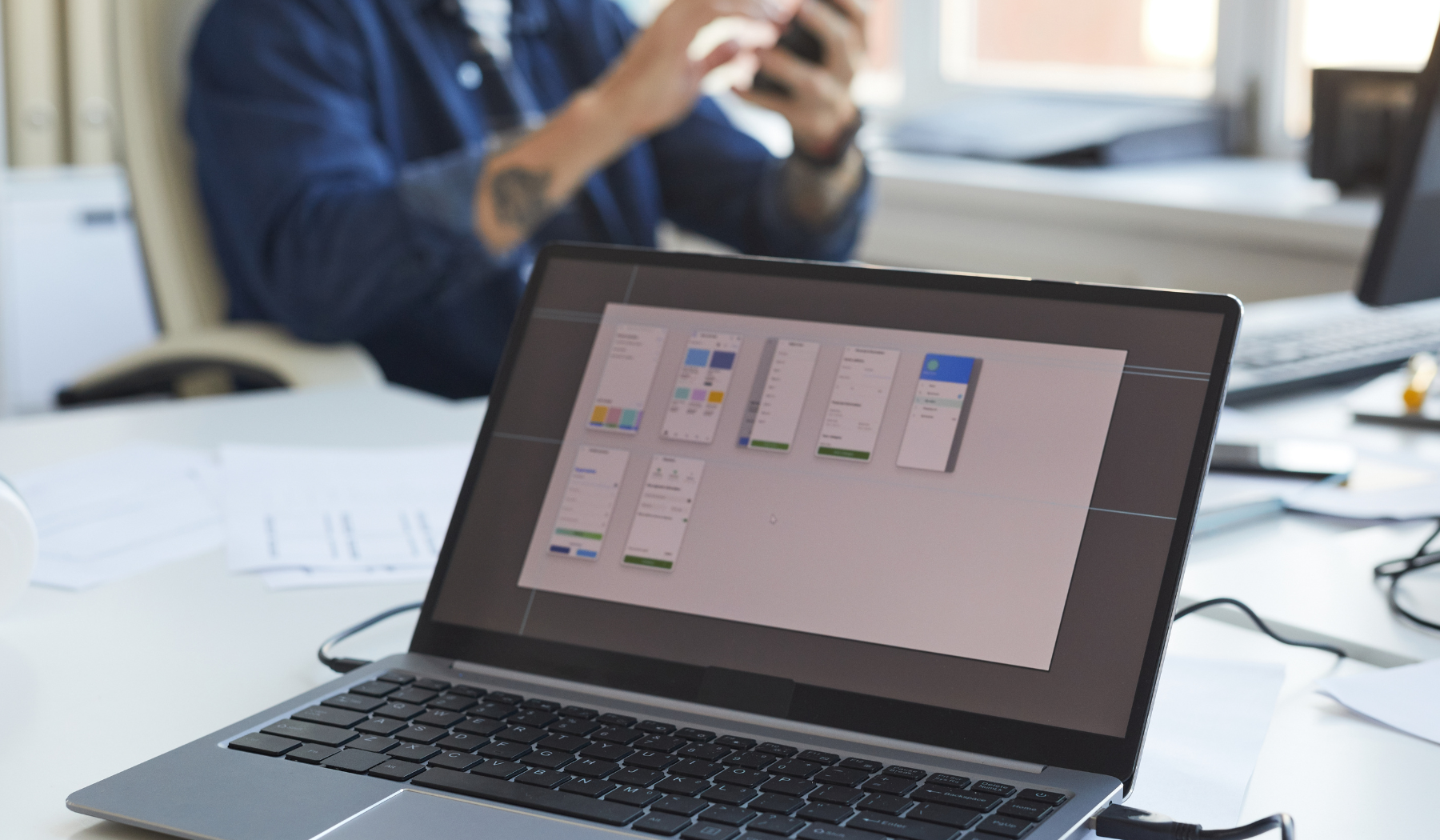
Creating Visualizations and Animations with Navisworks
Navisworks is not only useful for reviewing construction models, but it also allows construction professionals to create stunning visualizations and animations that can depict future outcomes. With the software’s advanced tools and features, you can easily enhance models with additional information, such as material and cost, to create compelling visualizations.
One of Navisworks’ most popular features is its ability to create walk-throughs, flyovers, and even full-fledged 4D simulations. These simulations can help construction professionals better understand project layouts and identify potential problems, making it easier to find solutions to these issues early on in the project.
Whether you are looking to create interactive training materials or detailed visual presentations, Navisworks has the tools you need to bring your ideas to life. With its ability to create visually appealing and informative animations, Navisworks can provide a competitive edge in the construction industry.
If you are interested in exploring more tools to enhance your construction visualizations, check out this infographic on generative design, and learn about how this technology can revolutionize the way we approach construction design and engineering.
Tips and Tricks for Streamlining Navisworks Workflow
Navisworks has a vast array of tools and features that can help construction professionals work more efficiently, but navigating the software can feel overwhelming. That’s why it’s crucial to learn some tips and tricks to streamline your Navisworks workflow and make the best use of its features.
One of the most effective ways to enhance your Navisworks experience is to learn keyboard shortcuts. These shortcuts can help you navigate through the software more efficiently and perform tasks faster. For instance, pressing “W” on your keyboard will activate the Walk tool, and pressing “B” will switch to the Box Select tool.
Another time-saving tip is to use templates to set up project-specific data to the software before you start the project. By setting up templates for project files, you can avoid wasting time entering data and settings each time you begin a new project. This is especially useful for aspects such as title blocks and project standards.
Finally, utilizing Navisworks’ built-in reporting features can also help you streamline your workflow by cutting down manual data entry. The software has an array of built-in report templates such as the Property Report and the Clash Report which can considerably help with tasks like project material and cost estimation.






