06 July 2023. Written by Samuel Wright. Estimated time to learn something new: 9 minutes.

What Is Geotiff and Why It’s Important for GIS and CAD Work
If you’re working in the GIS or CAD field, you’re probably familiar with Geotiff files. Geotiff, which stands for Georeferenced Tagged Image File Format, is an image format that combines geographical data with an image file. This means that when you open a Geotiff file, you not only see an image but also have access to the spatial information embedded within it.
Geotiff files are essential for GIS and CAD work because they allow you to access spatial information that can be used for mapping, analyzing, and modeling. For example, if you’re working on a map of a city, a Geotiff file could provide you with information on building height, zoning laws, and other important data that will help you create a comprehensive and accurate map.
However, working with Geotiff files can be challenging because they are not always compatible with GIS or CAD software. This is where conversion comes in handy. By converting Geotiff files to a format that is compatible with your software, you can access the spatial information and create accurate maps and models.
If you’re interested in converting other file formats, check out this step-by-step guide on how to convert DWF to DWG.
Common Problems and Limitations with Geotiff and How Conversion Can Help
Despite the benefits of Geotiff files, there are some common problems and limitations that can make working with them difficult. For example, Geotiff files can be large, making them difficult to store and share. They can also be incompatible with certain GIS and CAD software, making it difficult to access the spatial information contained within them.
Another limitation of Geotiff files is that they may not always be the most accurate representation of the spatial data they contain. This is because Geotiff files are created by combining an image file with spatial information, and the accuracy of the spatial information can be affected by the quality of the image.
However, by converting Geotiff files to a format that is compatible with your software, you can overcome these limitations and access the spatial information contained within them. This will allow you to create accurate maps and models that reflect the most up-to-date information available.
If you’re struggling with converting Geotiff files, check out this step-by-step guide on how to convert DWF to DWG. It includes tips and tricks for converting files quickly and easily, so you can spend less time troubleshooting and more time creating accurate and reliable maps and models.

Overview of Tools and Software for Converting Geotiff to Cad/GIS Formats
Converting Geotiff files to CAD or GIS formats is essential for accessing spatial data and creating accurate maps and models. Fortunately, there are many tools and software available to help you with this task. Some popular tools include:
- QGIS: QGIS is an open-source GIS software that enables you to view, edit, and analyze spatial data. It supports Geotiff files and allows you to export them to a variety of formats, including CAD formats.
- GDAL: GDAL is a command-line tool that enables you to convert Geotiff files to a variety of CAD and GIS formats, including DWG, DXF, and KML. It has a steep learning curve, but it’s a powerful tool once you’ve mastered it.
- AutoCAD Map 3D: AutoCAD Map 3D is a GIS software that allows you to work with Geotiff files and other spatial data. It has many built-in tools for converting Geotiff files to CAD formats.
No matter which tool or software you choose, be sure to read the instructions carefully and follow best practices to ensure a successful conversion.
If you need to convert other file formats, check out this beginner’s guide on how to convert DWG to G-Code. It will provide you with step-by-step instructions and tips on how to convert DWG files to G-Code format for CNC machining.
Tips and Tricks for Successful Conversion, Including File Size and Projection Issues
Converting Geotiff files to CAD or GIS formats can be a complex and time-consuming task. To ensure a successful conversion, consider the following tips and tricks:
- File size: Geotiff files can be large, which can cause issues when converting them to CAD or GIS formats. To avoid issues, consider compressing the file or converting only a portion of it.
- Projection issues: Geotiff files may have projection issues if they were created in a different coordinate system than the software you’re using. Be sure to check the projection of your Geotiff file and adjust it as needed before converting it to a CAD or GIS format.
- Choose the right format: There are many CAD and GIS formats available, and choosing the right one is essential for a successful conversion. Be sure to research the format that is best suited for your project before converting your Geotiff file.
By following these tips and tricks, you can ensure a successful conversion and access the spatial data you need for your project. If you’re looking for more tips on converting files, check out this beginner’s guide to converting DWG to G-Code.
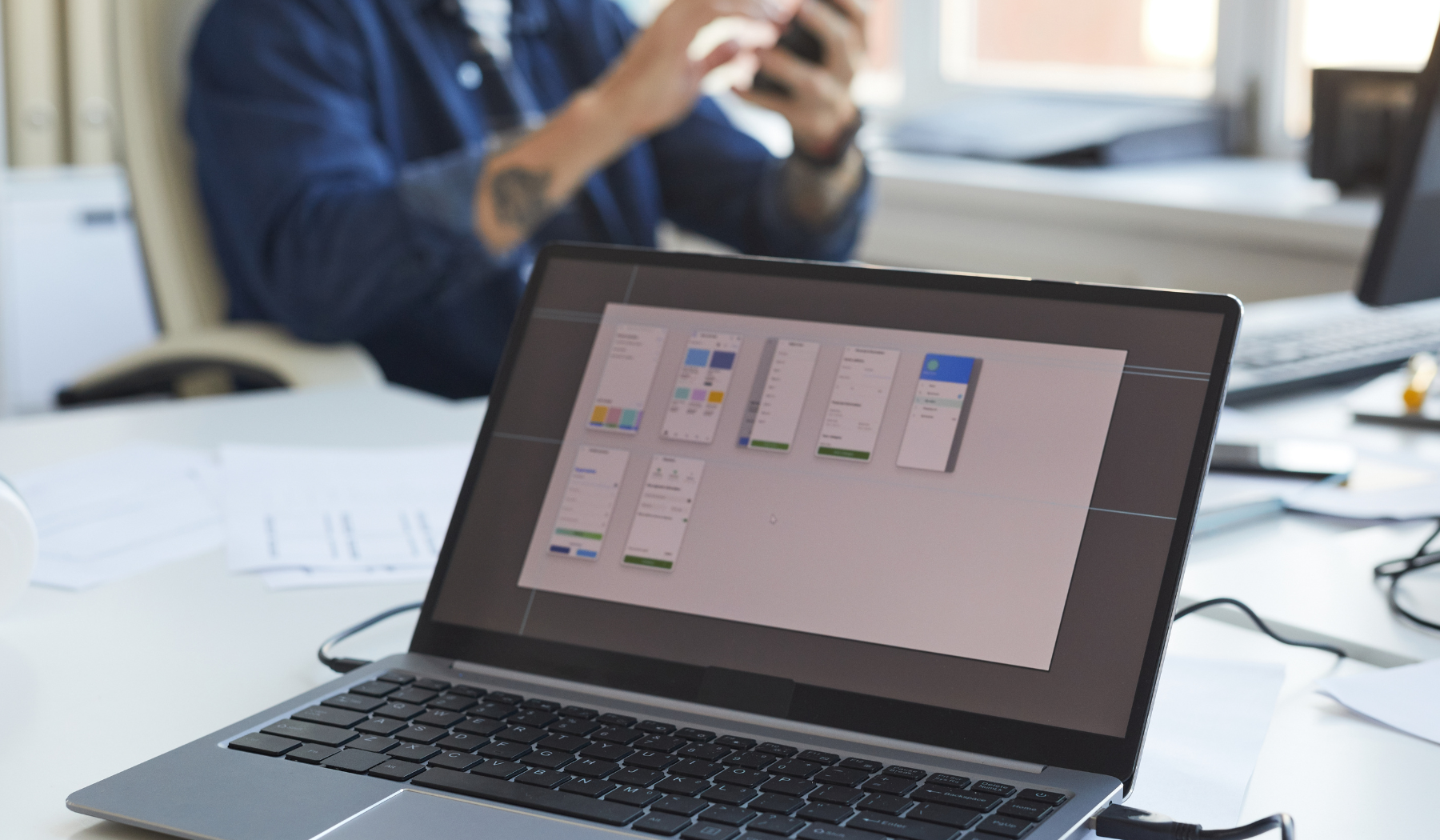
Best Practices for Using Converted Data in CAD and GIS Projects
Once you’ve converted your Geotiff files to a format that is compatible with your CAD or GIS software, it’s important to follow best practices to ensure that your data is accurate and reliable. One best practice is to always double-check your data after conversion. This will help you catch any errors or inaccuracies that may have occurred during the conversion process.
Another best practice is to keep your data organized and properly labeled. This will make it easier to find and use your data in future projects. It’s also important to keep backups of all of your data to ensure that you don’t lose any important information.
In addition, it’s a good idea to stay up-to-date with the latest updates and best practices for your CAD or GIS software. This will ensure that you’re using your software correctly and taking advantage of all of its features and capabilities.
For more information on converting data for CAD and GIS projects, check out this guide on converting floor-plans for fire safety zone plans. It includes tips and tricks for converting data efficiently and accurately.
Real-world Examples of the Benefits of Converting Geotiff to CAD/GIS Formats in Various Industries
The benefits of converting Geotiff files to CAD or GIS formats are not limited to one particular industry. In fact, many industries, from architecture to agriculture, can benefit from converting Geotiff files to a format that is compatible with their software.
For example, in the architecture industry, converting Geotiff files to CAD or GIS formats can help architects create accurate floor plans, building designs, and site plans. This can be particularly useful in creating fire safety zone plans, as well as in creating designs that comply with local zoning laws.
In the agriculture industry, converting Geotiff files to CAD or GIS formats can help farmers create accurate maps of their fields, as well as analyze crop yields and nutrient levels. This can help them make informed decisions about how to maximize their crop yields and minimize waste.
Overall, converting Geotiff files to a format that is compatible with your CAD or GIS software can provide a variety of benefits, regardless of your industry. By doing so, you can access important spatial information and create accurate and reliable maps and models for a variety of projects.









Converting DWG files to G-Code format for CNC machining can be a complex process, but this product provides step-by-step instructions and helpful tips to make it easier. It also offers valuable insights on file size and projection issues, which can greatly affect the conversion. With these tips and tricks, you can ensure a successful conversion and save time in the process.
While I appreciate the effort put into providing step-by-step instructions and helpful tips, I must admit that converting DWG files to G-Code format for CNC machining can still be quite complex. Even with the assistance provided by this product, navigating through the intricacies of the conversion process can be a daunting task.
Additionally, while the insights on file size and projection issues are valuable, I find that they only scratch the surface of the potential challenges one may encounter during the conversion. The complexity of these issues is often underestimated, and the product could benefit from providing more in-depth guidance on how to tackle them effectively.
In all fairness, the tips and tricks offered do have the potential to streamline the conversion process and save time. However, it is important to note that the success of the conversion still heavily relies on the user’s proficiency and understanding of both DWG and G-Code formats.
Ultimately, while this product aims to make the conversion process easier, it may not fully live up to its promise for those who are less experienced or lack a strong technical background.