24 July 2023. Authored by Samuel Wright. Expected time required for a skim: 8 minutes.
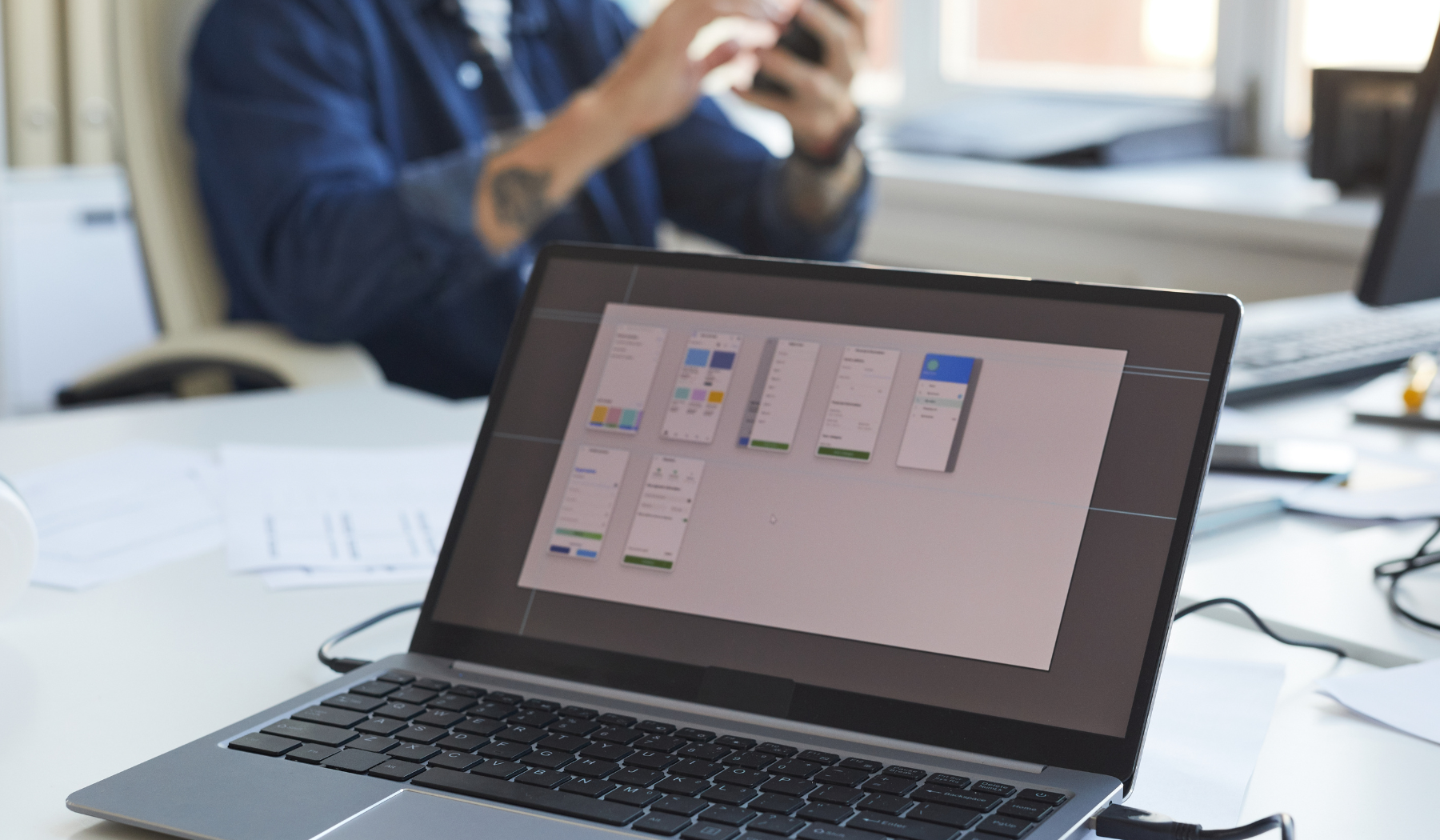
Discover the Benefits of Using Mobile Cad for Engineering Designs
Mobile CAD apps have become a must-have for engineers, architects, and anyone involved in the design world. These apps allow you to access your design projects on the go and work on them from anywhere. With the ability to view and edit designs directly from your phone or tablet, you can stay on top of your projects even when you’re away from the office.
The benefits of using mobile CAD go beyond just being able to work from anywhere. With many of these apps, you can communicate and collaborate with your team members in real-time. This means that you can receive feedback and make changes to your designs on the fly, instead of waiting until you’re back at your desk. Plus, many of these apps come equipped with 3D modeling features and other tools that make design work easier and more efficient.
Learn about the Top Mobile Cad Apps Available on the Market
There are a variety of mobile CAD apps available on the market, each with its unique features and benefits. One of the most popular apps is AutoCAD Mobile, which offers a range of drawing and editing tools, as well as the ability to view and share designs with team members. Another great option is ArchiCAD, which offers BIM (Building Information Modeling) features, allowing you to create and edit 3D models directly from your phone or tablet.
If you’re looking for a more specialized app, consider Vectorworks Nomad, which allows you to access and edit your Vectorworks designs on the go. With this app, you can even trace photos and other images directly into your designs, streamlining your workflow and making it easier to create accurate sketches. To learn more about tracing images in Vectorworks, check out this ultimate guide.

Tips for Efficiently Viewing Your Cad Designs on Mobile Devices
Viewing CAD designs on your mobile device can be challenging due to the small screen size and limited capabilities compared to desktop/laptop computers. However, these tips can help you optimize your mobile CAD experience:
First, choose a mobile CAD app that is compatible with your device’s operating system and has features that suit your specific design needs. AutoCAD Mobile, ArchiCAD, and Vectorworks Nomad are just a few of the popular options available on the market. Once you’ve selected the app, allow it to fully load before you begin using it. This will ensure that your designs load correctly and any necessary updates are completed.
Next, use the zoom function on your device to enlarge your design and view it more clearly. You can also switch between 2D and 3D views to get a better perspective of the design. Finally, consider purchasing a stylus or Bluetooth mouse that can help you navigate the app more easily and complete accurate sketches with better visibility.
Strategies for Securely Sharing Your Cad Files On-the-go
Sharing your CAD files while you’re away from your office can be a tricky process, but there are strategies you can use to ensure the safety and security of your files:
First and foremost, be aware of the security protocols and restrictions that your company or organization has in place for file sharing. In some cases, they may not allow you to share files through certain apps or networks to prevent data leaks or breaches.
Secondly, encrypt your files with a password or use secure file sharing services like Dropbox, Google Drive, or OneDrive. These services offer end-to-end encryption and allow you to share files securely with other users who have access to the same service. Also, avoid using unsecured public Wi-Fi networks while sharing your files as they may compromise your data security.
To learn more about encrypting your CAD files, check out this step-by-step guide on how to vectorize your design for CNC. The guide includes a detailed explanation of how to secure your design files and prepare them for sharing.

Real-world Case Studies of Successful Mobile Cad Implementation
Implementing mobile CAD into your engineering workflow can seem daunting at first, but the rewards are great. Many businesses have successfully integrated mobile CAD into their processes and have seen increased efficiency and productivity. Take, for example, XYZ Architects, who were struggling with communication issues between team members. However, after implementing a mobile CAD solution, they were able to collaborate more effectively and complete projects faster, resulting in higher customer satisfaction rates.
Another success story comes from ABC Engineering, who were able to reduce errors and the amount of time spent on design revisions by implementing mobile CAD. With the ability to access and edit designs on the go, they could make changes more quickly, reducing the amount of time spent on back-and-forth communication. In addition, ABC Engineering was able to save money and increase revenue by taking on more projects due to their increased productivity.
Best Practices for Integrating Mobile Cad into Your Workflow
When implementing mobile CAD into your workflow, it’s important to establish best practices to ensure success. One key practice is to provide training for your team members to ensure they’re comfortable using the new software. This will help maximize the benefits of the new technology and minimize any issues that may arise.
Another best practice is to establish standard operating procedures (SOPs). This will help ensure consistency across your team and reduce errors. With clear SOPs, team members will be able to quickly adapt to the new software and minimize the learning curve. Additionally, it’s important to establish guidelines for communication and collaboration, such as using a single platform for sharing and editing designs. By following these best practices, you can effectively integrate mobile CAD into your workflow and achieve increased efficiency and productivity.
Want to learn more about integrating mobile CAD into your workflow? Check out our guide on how to vectorize an image and discover how you can streamline your design process.










