08 June 2023. Authored by Sophia Brown. Expected commitment of time: 6 minutes.
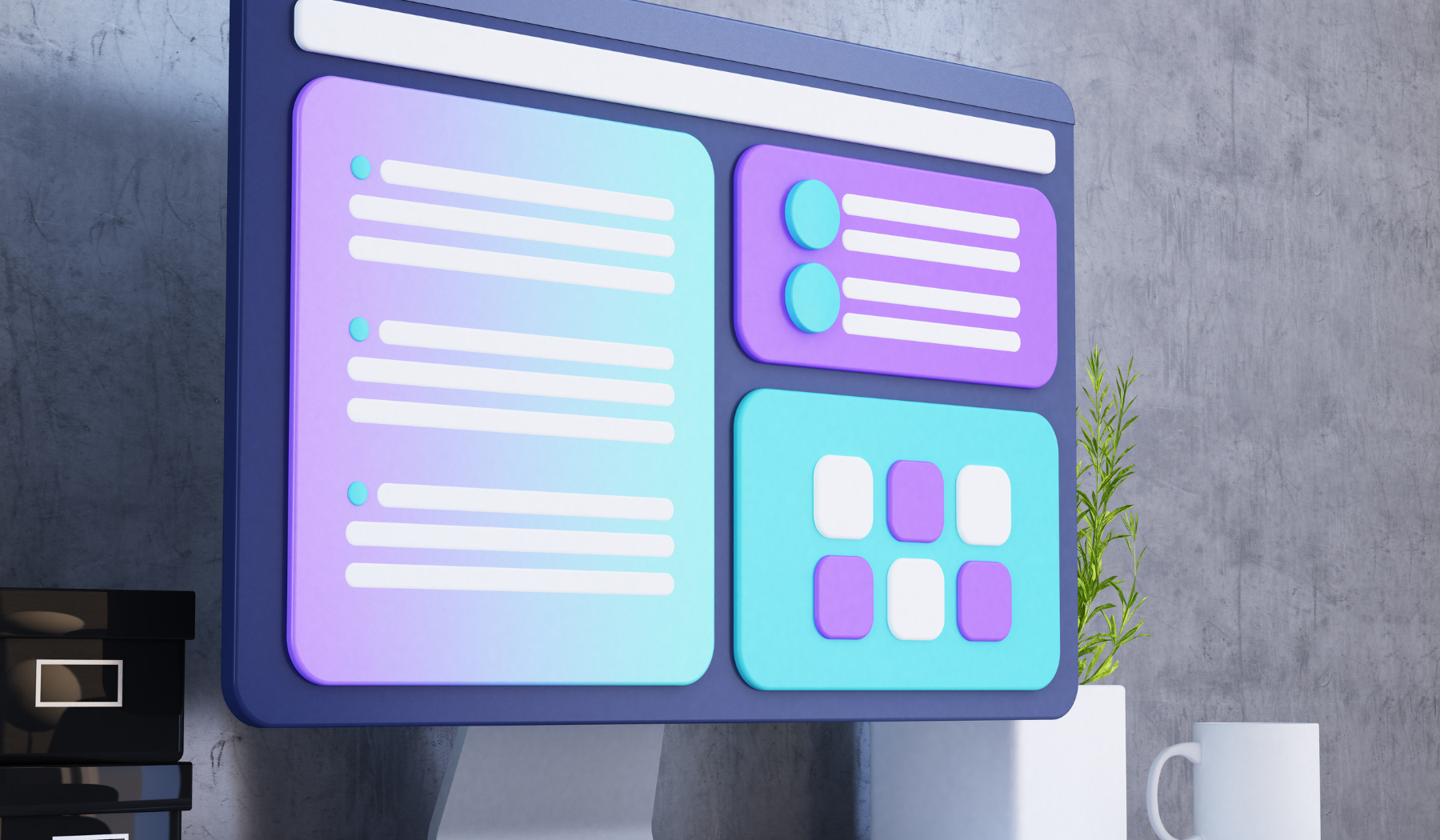
Understanding the Difference between Raster and Vector Images
If you’ve ever zoomed in on an image and noticed the quality deteriorate, you’ve probably worked with a raster image. Raster images are made up of pixels, and when they are resized or zoomed in, the pixels become stretched, making the image appear blurry or pixelated. Vector images, on the other hand, are made up of paths and curves. This means that no matter how much the image is resized or zoomed in, the lines and curves remain clear and smooth.
Vector images also tend to have smaller file sizes than raster images, as they are made up of mathematical equations rather than a grid of pixels. This makes them a great choice for websites or other digital applications where you don’t want to sacrifice quality for speed.
By understanding the difference between raster and vector images, you can make informed decisions about which format to use based on the intended use of your image.
Benefits of Vectorization for Image Quality and Scalability
Vectorization is the process of converting a raster image to a vector image. This process can greatly improve the quality and scalability of an image. When an image is vectorized, it becomes resolution independent, meaning it can be scaled up or down without losing quality. This makes vectorization a great choice for logos, icons, or other images that need to be used in a variety of sizes or contexts.
Additionally, vectorization can help to simplify complex images. By converting an image to paths and curves, it becomes easier to see its underlying structure and modify it as needed. This can be especially helpful when working with technical drawings or illustrations.
If you’re looking to vectorize your images, there are a variety of software options available. From Adobe Illustrator to Inkscape, you can choose the program that best fits your needs and budget. For more information on converting files, check out this guide to converting PDF to DWG on MacOS.

Introduction to PNG and SVG File Formats
When it comes to digital images, there are many file formats to choose from. Two of the most popular file formats for web use are PNG and SVG. PNG, or Portable Network Graphics, is a raster format that supports transparent backgrounds and is widely supported by most web browsers. Unlike JPEG, PNG images do not suffer from compression artifacts, making them a great choice for images with sharp edges, text, or logos.
SVG, or Scalable Vector Graphics, is a vector format that allows for crisp images at any size or resolution. SVG images are composed of lines and curves, rather than pixels, and can be easily edited using a text editor or graphic design software. This makes them a great choice for illustrations, logos, and any other images that need to be scaled without losing quality.
Tools and Software for Converting PNG to SVG
Converting PNG images to SVG format can be done using a variety of different tools and software. One free option is Inkscape, an open-source vector graphics editor that allows users to convert PNG images to SVG format. In addition to PNG to SVG conversion, Inkscape offers a wide range of features for creating and editing vector graphics. For those using Adobe Illustrator, converting PNG to SVG is also very simple. Simply open the PNG file in Illustrator, select the file, and choose “Export As” from the menu. In the “Export As” dialog box, select the “SVG” format from the dropdown menu and click “Save”.
If you’re looking for an online conversion tool, there are many websites that offer PNG to SVG conversion for free. Some popular sites include Convertio, Online Convert, and CloudConvert. However, keep in mind that online converters often have file size limitations, and the quality of the output may vary. It’s always a good idea to test the converted file on different devices and browsers to ensure it looks the way you intended. If you’re interested in converting PDF to DWG format with object recognition, check out this Convert PDF to DWG with Object Recognition article for more information.
🌟💻🎨💻🔎

Converting PNG to SVG for Vectorization
Vectorization can greatly improve the quality and scalability of your images. To begin, you’ll need to convert your PNG file to an SVG format. This can easily be done with free online converters, such as Online-convert.com or Convertio.co. Simply upload your PNG file and select SVG as the output format. Once the conversion is complete, you’ll have a vector image that can be scaled up or down without losing quality.
It’s important to note that not all PNG files will vectorize perfectly. Images with a lot of fine details or color gradients may need to be simplified or modified before they can be vectorized effectively. Additionally, it’s a good idea to clean up your PNG file before converting it to SVG. This includes removing any unwanted elements, adjusting the transparency and color balance, and optimizing the image resolution. By taking these steps, you’ll ensure that your vectorized image is of the highest quality possible.
Tips for Optimizing and Using SVG Images in Design Projects
Once you have your vectorized image, you can start to use it in your design projects. One of the biggest advantages of SVG images is their scalability. They can be resized to fit any screen size without losing quality. This makes them a great choice for responsive web design, where images need to adapt to different screen sizes.
Another advantage of SVG images is their small file size. This means that they load quickly and won’t slow down your website. Additionally, SVG images are easy to modify and customize. You can change the colors, size, and other properties of the image without losing quality.
If you’re using SVG images in a web project, it’s important to include them in your CSS file rather than embedding them in the HTML. This will help to optimize your site’s loading speed and reduce the amount of code on your page. Another important tip is to make sure your SVG images are accessible for users with disabilities. This includes adding alternative text and aria labels to your images.
By following these tips, you can make the most of your SVG images and create stunning, scalable designs that look great on any screen.
If you’re also looking to convert PDF files to DXF, check out this step-by-step guide to converting PDF to DXF.








