11 July 2023. By Michael Wright. Estimated time required for a careful read: 8 minutes.

Understanding the Differences between Svg and Dwg
If you are a designer, you might have come across these two different file formats, SVG and DWG, when dealing with drawings, images, and charts. SVG (Scalable Vector Graphics) and DWG (AutoCAD Drawing) are two different file formats. SVG is used mostly in web and graphic design, while DWG is mainly used in engineering and architecture design. SVG is an open vector-based format that supports interactivity, while DWG is a proprietary format of AutoCAD.
The basic difference between these two is how they store the data. SVG is essentially a text file that stores data in XML format, while DWG is a binary file that stores data in a more complex manner. SVG is widely supported by most web browsers, and you can easily modify it with different tools. On the other hand, DWG files can be edited using AutoCAD or other software that support the format.
How to Convert Piping and Instrumentation Diagrams (P&ID) to CAD
Advantages of Converting Svg to Dwg
Converting SVG files to DWG format can be very beneficial for designers. The main advantage of converting SVG to DWG is that DWG is the preferred file format for AutoCAD, which is the most widely-used software for 2D and 3D design. This means that if you want to work with SVG files in AutoCAD, you need to convert them to DWG format.
Another benefit of converting SVG to DWG is that DWG files are smaller in size than SVG files, meaning that they take up less disk space and can be stored, loaded, and transferred more easily. Additionally, DWG files allow for better precision and accuracy, which is essential in engineering and architecture design.
How to Convert Piping and Instrumentation Diagrams (P&ID) to CAD
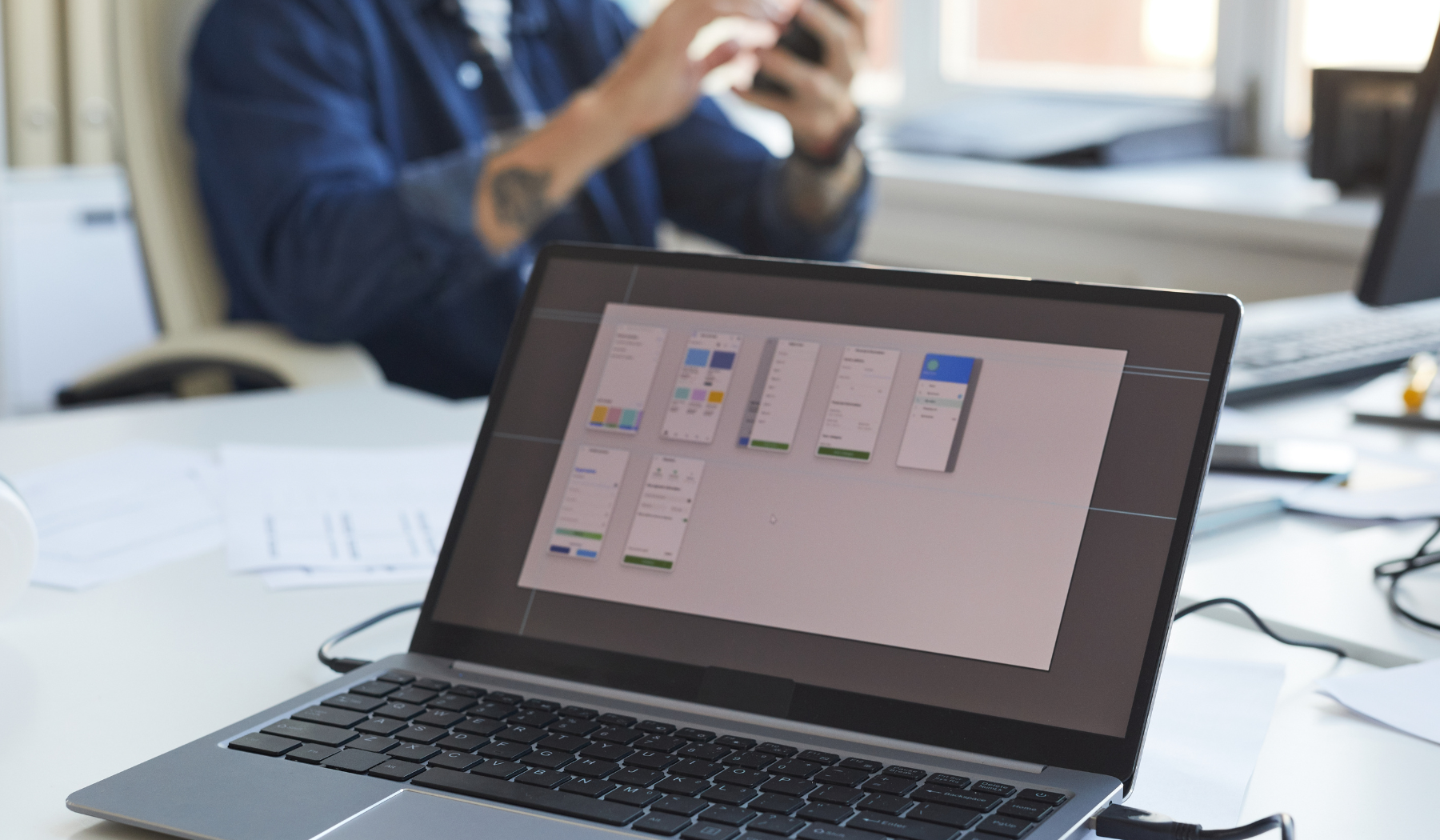
Tools and Techniques for Converting Svg to Dwg
Converting SVG files to DWG format can be challenging, especially if you lack the proper software and tools. Luckily, there are several tools available that make it easy to convert SVG files to DWG format. Some of the most popular tools include AutoCAD, Adobe Illustrator, Inkscape, and QCAD.
To convert SVG files to DWG format, you will need to follow a few simple steps. First, open the SVG file in the software of your choice. Next, select “Export” or “Save As” from the “File” menu. Finally, choose DWG as the output file format, and click “Save”.
In addition to using software, there are a few techniques you can use to ensure that your SVG files convert properly. One technique is to simplify the SVG file by reducing the number of nodes and paths. Another technique is to convert splines to polylines, which can improve the quality of the final DWG file. If you need help converting splines to polylines, check out this tutorial.
Best Practices for Converting Svg to Dwg
When converting SVG files to DWG format, there are a few best practices you should follow to ensure that the final file is accurate and high-quality. First, it is important to use software that supports the SVG file format, such as AutoCAD, Adobe Illustrator, or Inkscape. Additionally, it is important to ensure that your SVG file is properly formatted and does not contain any errors or inconsistencies.
Another best practice is to use the correct output file settings when converting SVG files to DWG format. This includes setting the correct scale, units, and layers. It is also important to be aware of any issues that may arise when converting SVG files to DWG format, such as loss of quality or accuracy. Finally, it is always a good idea to keep a backup of your original SVG file in case something goes wrong during the conversion process.

Common Challenges and Their Solutions
Converting SVG to DWG can sometimes present certain challenges for designers. One of the most common challenges is preserving the quality of the original SVG files after conversion. This can be particularly difficult when dealing with complex SVG files that contain hundreds or thousands of elements.
One solution to this challenge is to use a high-quality converter that can preserve the integrity of the SVG files during conversion. Another solution is to simplify the SVG files before converting them to DWG. This can be done by removing unnecessary elements or combining multiple elements into a single path.
Another challenge when converting SVG to DWG is dealing with unsupported elements or objects. Sometimes, certain elements or objects in an SVG file cannot be converted to DWG format. In these cases, it is necessary to either remove the unsupported elements or find a different converter that can handle them.
Conclusion: Importance of Choosing the Right Conversion Method
Choosing the right conversion method is crucial when converting SVG to DWG. It can mean the difference between a successful conversion or one that is plagued with errors and issues.
One important factor to consider is the software or converter tools you use. It’s important to use tools that are reliable, efficient, and have a high level of accuracy in converting SVG to DWG. Additionally, it’s essential to choose converters that can handle complex SVG files and unsupported elements, as well as those that provide options for customization and quality control.
If you want to learn more about converting 3D models, check out this guide on how to convert STL to G-Code. It will help you get started on your journey into the world of CNC and 3D printing.








