19 July 2023. Written by Benjamin Thompson. Estimated time to increase your efficiency: 11 minutes.
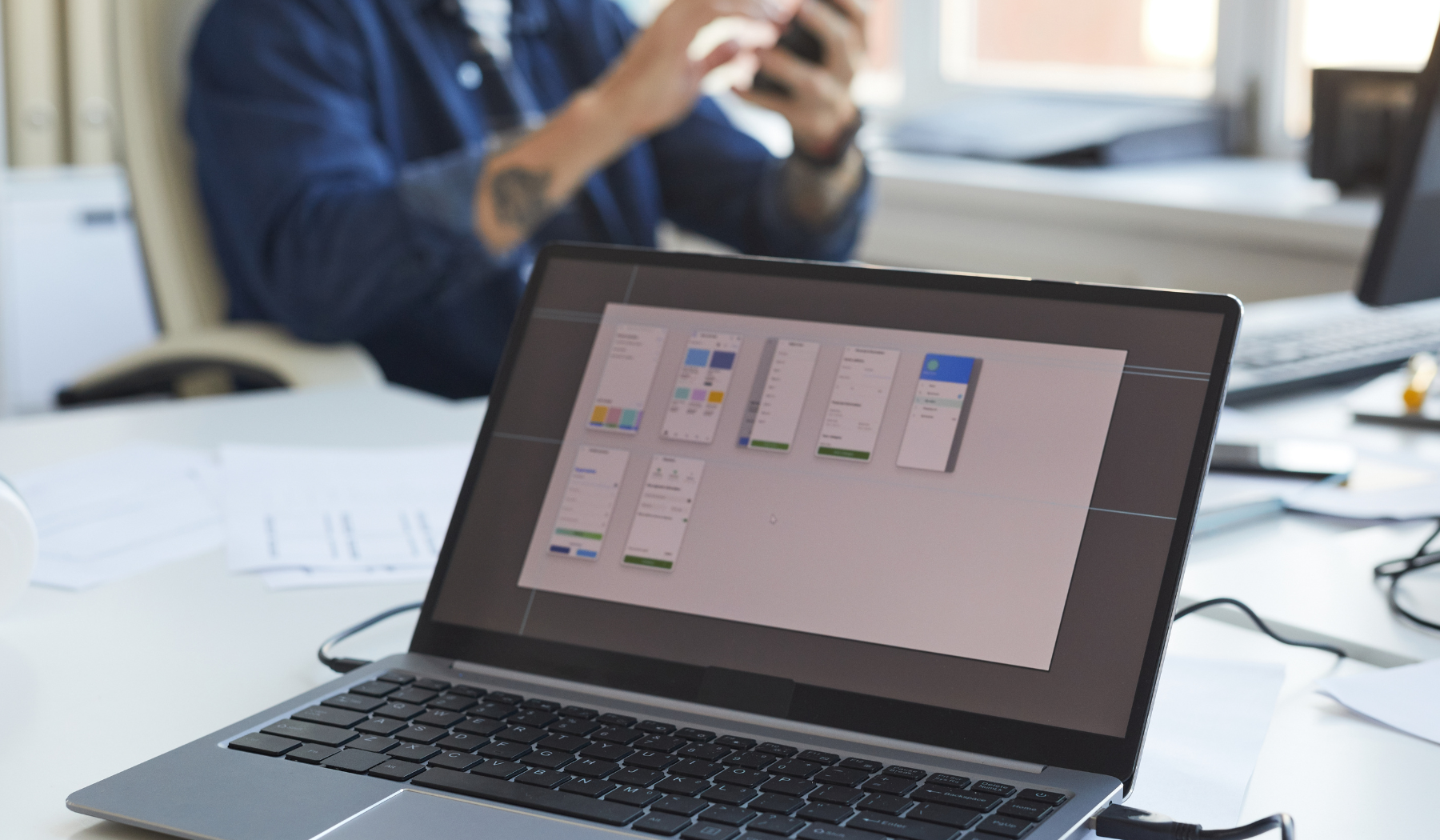
Introduction to the Importance of Incorporating Images in Catia Designs.
Catia is a robust software program that helps designers create and digitize their designs with ease. Incorporating images into your designs can help you visualize your project better.
Incorporating images allows you to get an overview of your design and make necessary changes before the final output. Images act as a visual representation of what the final product will look like. Including images in your Catia design can help you market your product better and make it more attractive to potential investors or customers. Whether you are working on CAD models or rendering designs, incorporating images is a great way to enhance your Catia projects.
With an understanding of how to easily insert images, you can reduce design errors and tedious rework, making your workflow more efficient.
Understanding the Different Graphic Formats Supported by Catia.
Catia supports various graphic formats that you can incorporate in your design to improve visualization. Understanding these formats and how to use them effectively can help you create beautiful designs efficiently.
The most commonly used graphic formats supported by Catia include PNG, JPG, GIF, and BMP. These files can be easily inserted into your design without the need for any additional software. You can import your images into your Catia designs using the insert option on the toolbar. Once you have inserted your images, you can adjust their size and location to suit your preference.
To make your designs more dynamic and life-like, Catia also supports 3D graphic formats such as STL, VRML, and OBJ. These formats help you create realistic 3D models and visualizations, giving you an enhanced experience with your design. If you want to learn how to import raster PDF’s to ArchiCAD, check out this article for more information.

Step-by-Step Instructions on How to Easily Insert Images into Catia Designs.
Inserting images into Catia designs is an excellent way to enhance the look and feel of your projects. The process is relatively easy, and you can do it in just a few steps. First, select the plane where you want to insert the image. Next, click on the ‘Insert>Image’ option from the toolbar or go to the ‘Options>Image’ section of the toolbar.
Once you have selected the ‘Image’ option, a browse window will appear. From here, you can select the image you want to insert into your project. Once you have selected the image file, you can adjust its size, location, and rotation to fit your preferences. You can also use anchor points to align your image to specific points in your design to make it more accurate in scale.
By following these steps, you can effortlessly add images to your Catia designs and make them more visually appealing. For more tips on how to optimize your designs, check out this article on how to improve slow AutoCAD performance.
Tips for Optimizing Image Quality and Placement.
When incorporating images into Catia designs, it is essential to ensure their quality and placement to improve visualization. Here are some tips that will help you optimize your image quality and placement in your Catia designs.
First, use high-quality images so that they look sharp and vibrant in your designs. The higher the image’s resolution, the better it will look in your design. In addition, consider the placement of your images in your project. Place them in prominent locations where they are easily visible, enhancing the user’s overall experience.
You can also use image editing software to manipulate the images before inserting them into your Catia design. Programs like Adobe Photoshop or GIMP can help you adjust images’ brightness, contrast, and color saturation to improve their overall appearance in your designs.
By using these tips, you can optimize your images and improve the overall look and feel of your Catia designs.

Efficiently Managing Images in Catia to Optimize Workflow
Working with images is an essential aspect of the design process in Catia. However, as projects become more complex, image files can clutter the workspace, making it challenging to manage efficiently. Fortunately, Catia provides various tools to help you manage images efficiently, saving you time and improving your workflow.
One way to manage your images in Catia is by creating viewports. Viewports are windows within your Catia workspace that allow you to view different parts of your design simultaneously. You can place images within these windows to create an overview of your design or view detailed parts of your project simultaneously. To learn more about creating viewports in Catia and how to use them effectively, check out this article.
Another way you can manage your images efficiently is by creating separate folders for your images. By creating a dedicated image folder in your project, you can easily locate and manage your image files, preventing them from cluttering your workspace. This tip can also help you organize your files in a more streamlined way, making it quicker to locate and use specific images when you need them.
Benefits and Tips for Successful Image Insertion in Catia Designs
Successfully incorporating images into your Catia designs can help you create more visually appealing projects and improve your workflow. Using high-quality images can help you showcase your design to potential investors or customers, making it more attractive and improving your chances of securing funding or sales.
One tip for successful image insertion is to ensure your images are of high quality. Blurred or pixelated images can take away from the overall aesthetic of your design and make it less appealing to potential investors or customers. To ensure you are using high-quality images, consider using royalty-free stock image sites, where you can access high-resolution images that are suitable for your project.
Another tip is to use images in context with your design. Images should complement and enhance your design, rather than detract from it. Consider the overall aesthetic of your project and how images can fit in with your theme or color scheme. For more tips on how to incorporate images successfully into your Catia designs, check out this guide.









