19 May 2023. Written by Henry Turner. Estimated skim and scan time: 10 minutes.

Understanding the Components: Choosing the Right Hardware for Your Workstation
Maximizing your CAD productivity starts with choosing the right hardware for your workstation. There are several components to consider, including the central processing unit (CPU), graphics processing unit (GPU), random access memory (RAM), and storage devices.
The CPU is the brain of the computer, so you need to choose one with a high clock speed and multiple cores. The GPU is responsible for rendering and displaying graphics, so it’s crucial to have a high-end GPU when working with CAD software. RAM is essential for multitasking, so make sure to have at least 16 GB. For storage, it’s best to use a solid-state drive (SSD) for faster data access.
By investing in the right hardware, you can drastically improve your CAD performance and reduce lag time. Remember, your productivity is directly related to the quality of your hardware. For more information on how to improve your CAD skills, check out this CAD Drafter Salary – How Much Do They Make?
Customizing Your Workspace: Ergonomics and Productivity
Once you’ve chosen the right hardware, it’s time to customize your workspace for ergonomics and productivity. This means setting up your desk, chair, and screen to minimize strain on your body and improve your overall comfort while working.
To start, adjust your chair to achieve the correct height for your desk, so your feet are flat on the floor and your knees are at a 90-degree angle. Position your screen at arm’s length and adjust the height, so the top of the screen is at or slightly below eye level. Use a document holder to place any paperwork at the same height as your screen, so you don’t have to constantly switch between looking down and up.
Don’t forget to take regular breaks, stretch, and move around to avoid sitting in one position for an extended period. By customizing your workspace, you’ll improve your posture, reduce strain, and ultimately increase your productivity. For more tips on how to improve your CAD skills, check out this CAD Drafter Salary – How Much Do They Make?

Streamlining Your Workflow: Tips and Tricks for CAD Efficiency
When it comes to CAD, time is money. Streamlining your workflow is crucial to maximizing your CAD productivity. Here are some tips and tricks you can utilize to work efficiently:
Keyboard Shortcuts: Keyboard shortcuts are an effective and time-efficient way to navigate through different tools when using CAD software. Try to memorize as many shortcuts as possible, and you’ll be a lot faster in executing commands.
Templates: Create standard templates for different drawing types, including specific layers, layouts, styles, and more. These templates allow you to start your project with a pre-built structure, saving you time and effort in the long run.
Automate: Use software features to automate routine tasks, such as determining distance or coordinating text. There are many available add-ins and tools that help automate repetitive tasks and speed up workflow.
By following these tips and tricks, you can streamline your workflow and increase your CAD productivity. For more information on CAD drafting, tips, and techniques, check out this comprehensive guide on CAD Drafting – Everything You Need To Know.
Utilizing Software Features: Tools and Techniques for Maximized Productivity
When working on a CAD project, it’s crucial to utilize the software features to their fullest extent. Here are some tools and techniques you can use to maximize your productivity in CAD software:
Design Center: Design Center is a built-in feature that allows you to transfer blocks, layers, styles, and other commonly-used design elements between drawings. This feature is a significant time saver for CAD users who work with multiple files.
Dynamic Blocks: Dynamic Blocks are reusable blocks that can change shape, size, visibility, and position in response to user actions. Dynamic blocks are suitable for situations where you need to maintain consistency throughout your design, but with a variable size or scale.
Hatch Patterns: Hatch patterns are used to create texture and depth in drawings. Instead of drawing a line, circles or rectangles repetitively, CAD software lets you apply hatch patterns automatically. You can also create and customize your own hatch patterns for use in future projects.
For more information on how to utilize software features, check out this guide on CAD Drafting – Everything You Need To Know. With these tools and techniques, you can become a more efficient and productive CAD user.

The Power of Visualization: Enhancing Your CAD Experience with Dual Monitors and 3Dconnexion SpaceMouse
Visualizing your design before execution is crucial for every designer. With CAD software, you can bring your imagination to life. But with the addition of dual monitors and 3Dconnexion SpaceMouse, you can take your CAD productivity to the next level.
Dual monitors give you the advantage of having more screen space to work with, so you can view your design on one screen while having access to your toolbars, palettes, and other software on the other. With 3Dconnexion SpaceMouse, you can navigate fluidly through your 3D model, zoom in and out, pan, and rotate with ease, giving you better control over your design. With these tools for visualization, you can focus more on the creative aspect of your work and increase your productivity by minimizing the time spent on repetitive and tedious tasks.
The right hardware setup can help you unleash the full potential of your CAD software, allowing you to work faster and more efficiently. If you’re looking for more information about choosing the best CAD hardware for your designing needs, check out this CAD Hardware guide.
Upgrades and Maintenance: Keeping Your Workstation at Peak Performance
Every designer knows that time is precious, and every second counts, especially when you’re working on tight deadlines. To ensure that your workstation is running at peak performance, you need to keep it upgraded and well-maintained.
Upgrading your hardware can significantly improve your CAD productivity. You can upgrade your RAM, CPU, and storage devices to improve processing speed and multitasking capabilities. Maintaining your hardware is also important, and it includes keeping your software updated, cleaning your workstation regularly, and backing up your files to avoid data loss.
By keeping your workstation at peak performance, you can reduce lag time, prevent crashes, and increase your overall productivity. To learn more about how to keep your workstation running smoothly, check out this CAD Hardware guide.
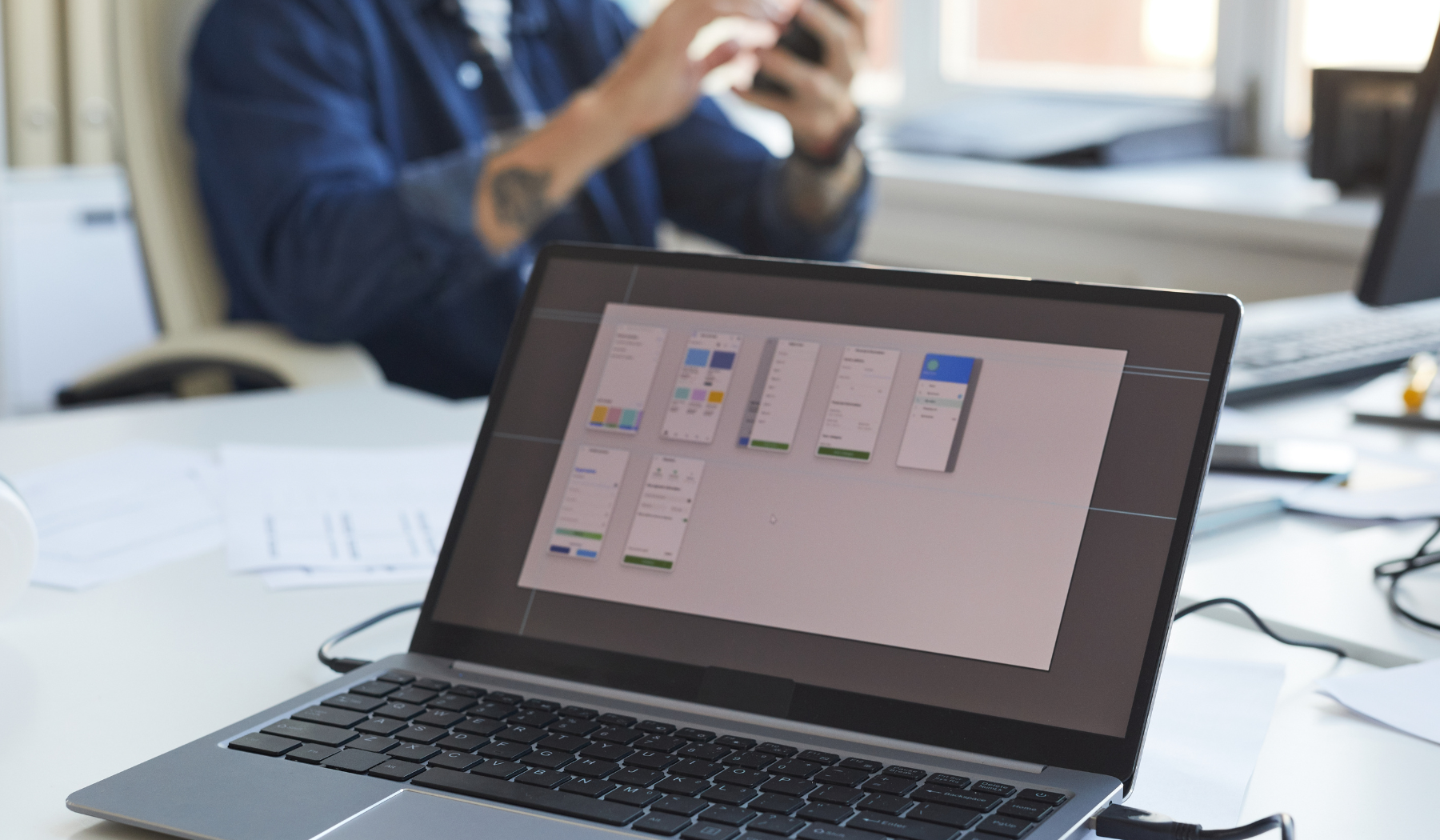








Automate is a fantastic product that offers a variety of software features to automate routine tasks in CAD software. By utilizing these features, users can save time and increase their productivity. With available add-ins and tools, Automate allows for the automation of repetitive tasks, such as determining distance or coordinating text. This not only streamlines workflow but also allows users to focus on more complex aspects of their CAD projects. Overall, Automate is a valuable tool for CAD professionals looking to maximize their productivity and efficiency.
Automate is an exceptional product that provides an extensive range of software features to streamline and expedite routine tasks within CAD software. By harnessing these advanced capabilities, users can significantly enhance their productivity levels and save valuable time. The inclusion of add-ins and tools further empowers users to automate repetitive tasks like distance determination and text coordination, fostering an efficient workflow. This enables CAD professionals to redirect their focus towards more intricate aspects of their projects. In summary, Automate stands as a highly advantageous tool for CAD professionals seeking to optimize their productivity and overall operational efficiency.