07 July 2023. Written by Ethan Adams. Investment of minutes: 11 minutes.
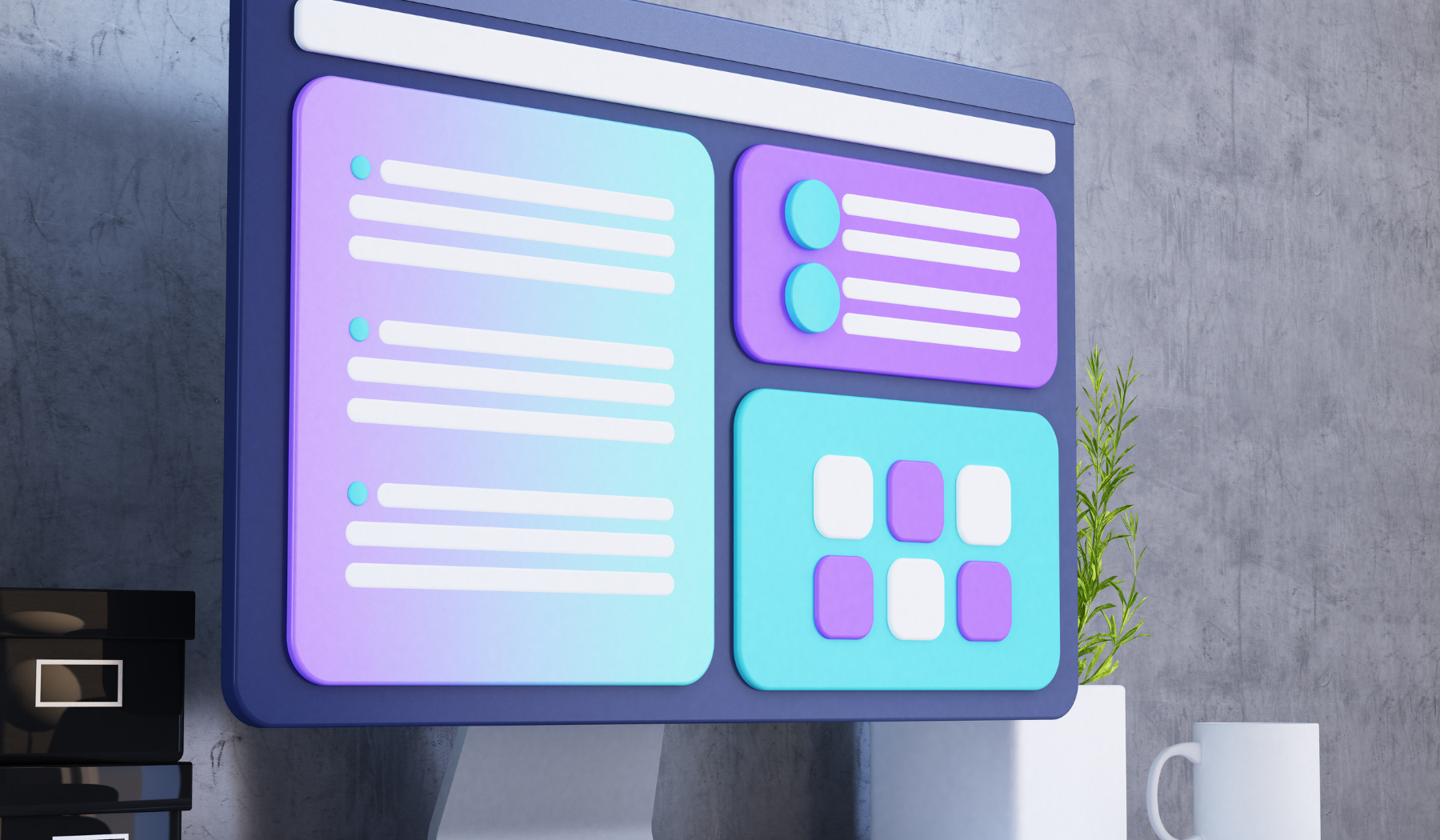
Understanding the Difference between Jpg and Vector Graphics.
If you’re new to graphic design, you may have heard of file types such as JPG and vector graphics. But do you know the difference between them? While JPGs are raster graphics made up of pixels, vector graphics are made up of points, lines, and curves. This means that vector graphics can be scaled up or down without losing their quality, while JPGs may become pixelated or distorted when resized. Understanding the difference between these two types of graphics is essential for any graphic designer, as it allows you to choose the best file type for your project and ensure that your designs are always top quality.
If you want to learn more about converting graphics, check out this guide on converting floor plans for fire safety zone plans. It may seem unrelated, but it will give you valuable insight into the process of converting graphics from one file type to another.
Why Converting to Vector Is Important for Graphic Design.
If you’re working in graphic design, you know how important it is to have high-quality graphics. Converting JPGs to vector graphics is a crucial step in ensuring that your designs always look their best. Vector graphics allow for infinite scalability, meaning your graphics will always look crisp and clean no matter how much you scale them up or down. This is especially important in fields such as logo design and branding, where graphics need to be resized for various mediums, from business cards to billboards.
By converting your designs into vector graphics, you’ll also have more flexibility in terms of color and design. You’ll be able to easily edit the shapes and lines of your graphics, allowing you to create more complex designs and bring your ideas to life. So if you want to improve the quality of your designs and take your graphic design skills to the next level, it’s essential to learn how to convert JPGs to vector graphics.
Check out this guide for a step-by-step process on converting JPGs to vector graphics and elevate your graphic design game.
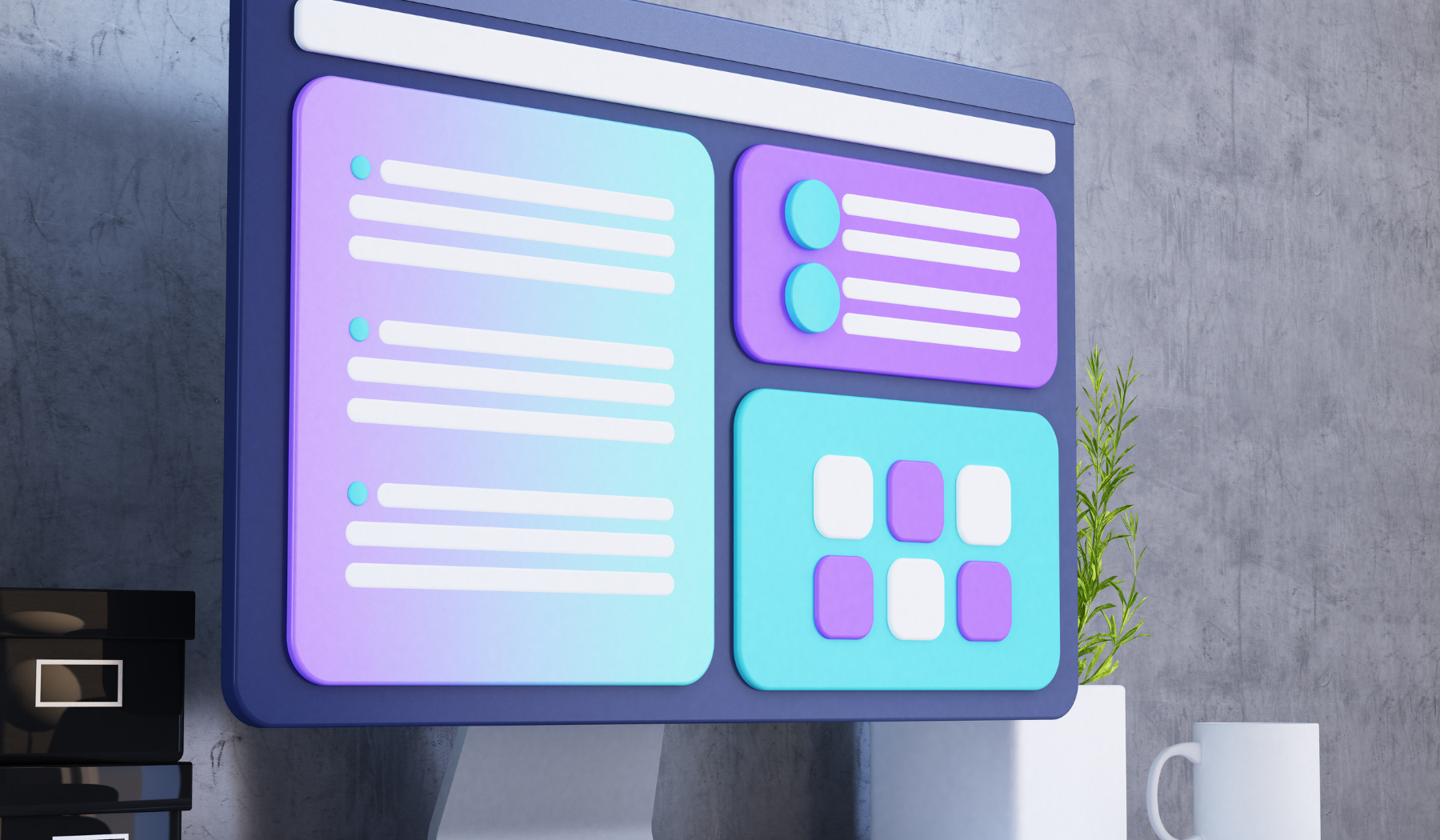
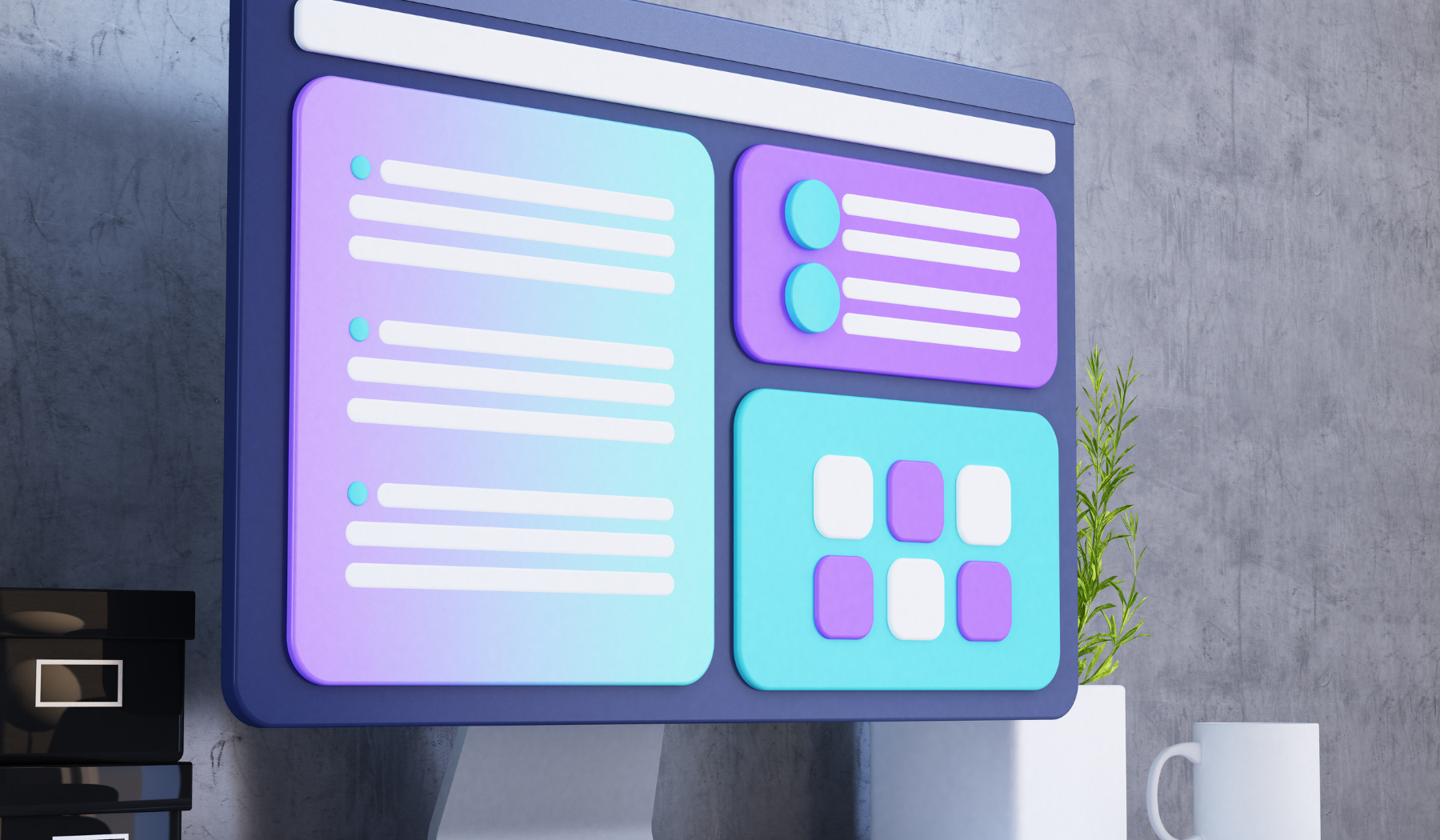
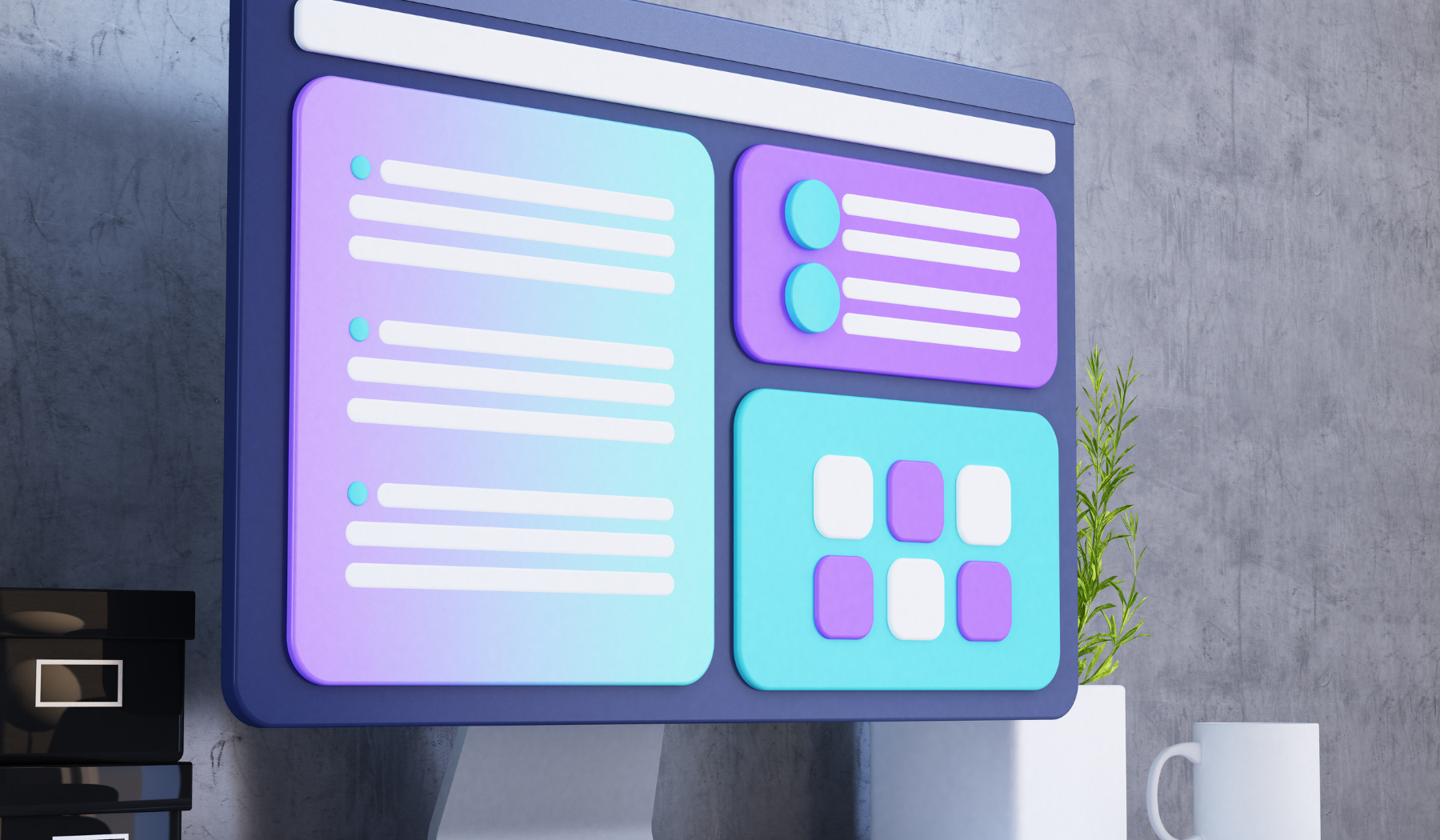
Step-by-Step Guide to Converting JPG to Vector
Converting a JPG to a vector graphic may seem like a daunting task, especially if you’re new to the world of graphic design. However, with the right tools and a little bit of patience, it can be done easily and efficiently. The first step in converting your graphic is to open your JPG in a vector graphic software, such as Adobe Illustrator or CorelDRAW. Once your JPG is open, you can use the software’s built-in tools to trace the image and convert it into a vector graphic.
There are several tracing options to choose from, depending on the complexity of your graphic. For simpler graphics, you can use the auto trace tool, which will trace the image automatically. For more complex graphics, you may need to use the manual trace tool, which involves tracing the image by hand using the software’s drawing tools. Once your tracing is complete, you can refine the image as needed, adjusting colors and lines to ensure that your vector graphic looks as good as possible. For a more detailed step-by-step guide on converting JPG to vector, check out this guide on converting GeoTIFF to CAD and GIS formats.
Once your vector graphic is complete, you’ll be able to use it for a wide range of applications, from creating logos and branding materials to designing websites and printed materials. By taking the time to learn how to convert JPG to vector, you’ll be able to take your graphic design skills to the next level and create designs that are truly unique and professional.
Tools and Software for Converting JPG to Vector
When it comes to converting JPG to vector graphics, you’ll need the right tools and software to get the job done. The most popular software for converting JPG to vector is Adobe Illustrator, which is widely used in the graphic design industry. However, there are many other vector graphic software out there, both paid and free, that you can use to convert your JPG files.
If you’re looking for a free vector graphic software, Inkscape is a popular choice. It’s an open-source software that has many of the same features as Adobe Illustrator, including tracing tools and path editing tools. Another popular free vector graphic software is GIMP, a powerful image editor that can also be used for vector graphics. For a more detailed list of software options for converting JPG to vector graphics, check out this guide on converting GeoTIFF to CAD and GIS formats.
Regardless of which software you choose, it’s important to take the time to learn how to use it properly. Vector graphic software can be complex and overwhelming at first, but with practice and patience, you’ll be able to create stunning vector graphics that will take your design projects to the next level.


Tips for Optimizing Vectors for Different Applications
Now that you understand the importance of converting JPGs to vector graphics, it’s time to learn how to optimize your vectors for different applications. One thing to keep in mind when optimizing your vectors is the use of color. While vector graphics allow for infinite color possibilities, different applications may have limitations on the number of colors used. For example, a design intended for a t-shirt may have a limit of four colors, while a design for a magazine cover may have no limit. Be sure to learn the color limitations of each application you plan to use your graphic in and optimize accordingly.
Another important factor to consider when optimizing your vectors is file size. While vector graphics are generally smaller in file size than raster graphics, large and complex vector graphics can still slow down your applications. To optimize your file size, simplify your vector shapes and eliminate any unnecessary details. This will not only help with file size but also make your designs more effective and streamlined.
Check out this guide to converting Instrument Loop Diagrams (ILD) to CAD for more tips on optimizing your vector graphics for different applications.
And remember, always test your designs in various applications to ensure they appear as intended and adjust as necessary.
Examples of the Benefits of Converting Jpg to Vector in Graphic Design
Still not convinced that converting JPGs to vector graphics is worth it? Let’s take a look at some of the benefits of using vector graphics in graphic design.
Firstly, vector graphics are resolution-independent. This means that your designs will always look crisp and clear no matter how big or small you make them. This is especially important for logos and branding that need to be used in various mediums and sizes.
Secondly, vector graphics are more versatile. They allow for easy editing, manipulation, and customizability, giving graphic designers greater control over their designs. With vector graphics, you can quickly change colors or scale a design without it losing its quality, making it easier and more efficient to create new designs or variations of existing designs.
Check out this guide to converting Instrument Loop Diagrams (ILD) to CAD for step-by-step instructions on how to convert JPGs to vector graphics and start reaping the benefits for your graphic design work.
Overall, converting JPGs to vector graphics is a game-changer for graphic design. Whether you’re creating a logo, a t-shirt design, or a complex vector illustration, you can’t go wrong with using vector graphics.








