04 July 2023. Authored by Isabella Green. Expected time required for a critical read: 8 minutes.

Introduction to Scan2cad and Why It’s Important for Converting Designs
If you’re looking to convert your designs into a digital format, Scan2cad is the perfect tool for you! This software uses advanced algorithms to convert any image into a DXF file that can be easily edited and manipulated using various CAD/CAM programs. With its user-friendly interface and powerful conversion capabilities, Scan2cad has become a go-to tool for individuals and businesses all over the world!
If you want to know more about how to convert an image for CNC, check out this beginner’s guide. It will walk you through the entire process from preparing your image to converting it into a CAD/CAM file.
Preparing Your Image for Conversion
Before you start converting your image with Scan2cad, it’s important to make sure your image is properly prepared. This will help to ensure a smooth and accurate conversion process. Start by cleaning up your image to remove any unwanted background or noise. You can use image editing software like Adobe Photoshop, GIMP, or Paint.NET to do this. It’s also important to make sure your image has a high enough resolution so that the details are clear and sharp.
Once you have cleaned up and optimized your image, you’re ready to start converting it with Scan2cad! Simply open your image in the software, select your desired output format (DXF or DWG), and let Scan2cad do the rest. The software uses advanced algorithms to detect and vectorize all the lines and curves in your image, creating a precise and accurate CAD/CAM file that can be used for a variety of purposes.
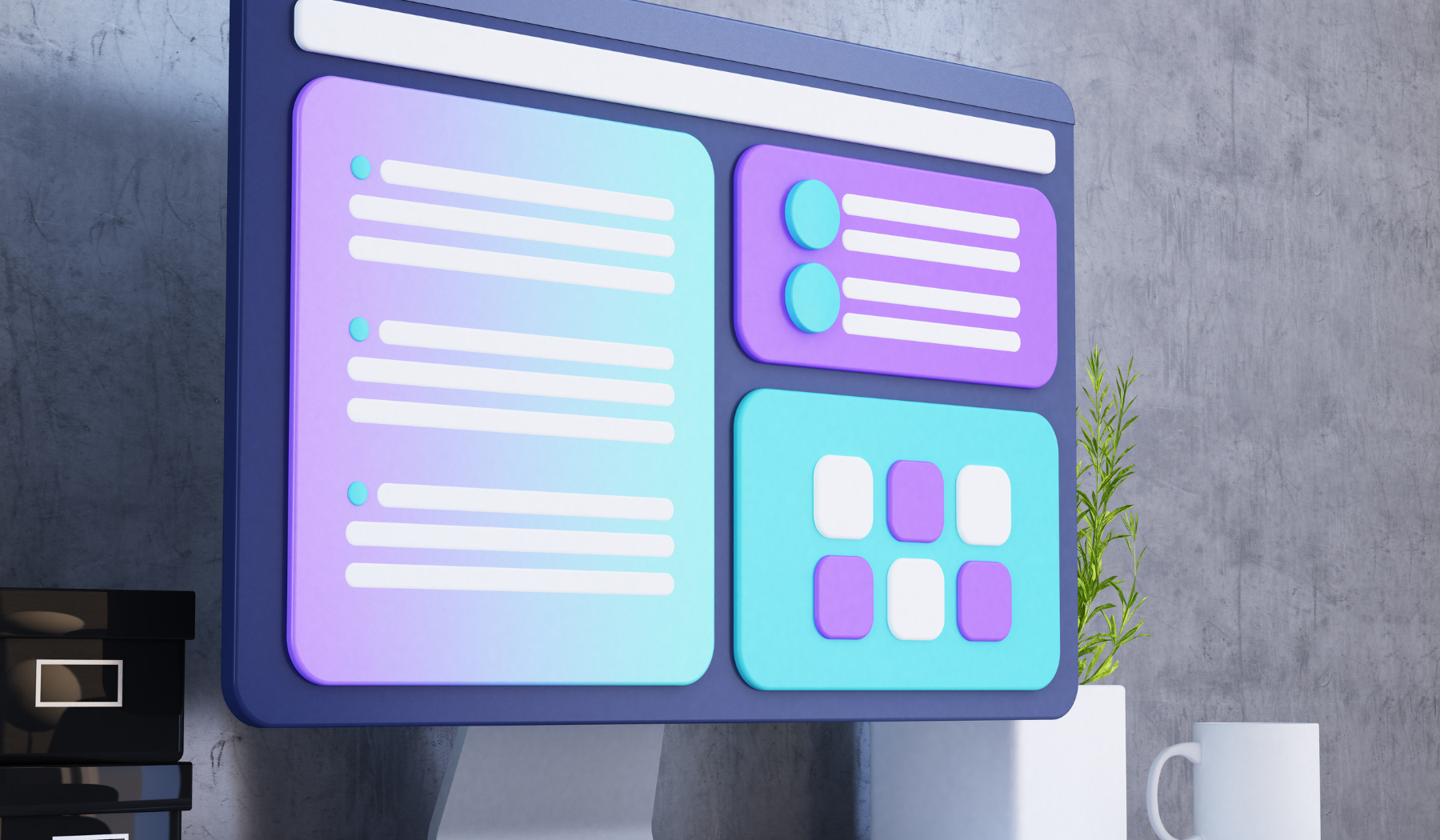
Choosing the Right Settings for Your DXF File
Once you have your image prepared and loaded in Scan2cad, it’s important to select the right settings for your DXF file. The settings you choose can greatly impact the final outcome of your file, so it’s crucial to take your time and make sure you get it right. Scan2cad provides a wide array of options to choose from, such as scale, color, curve detection, and more. For example, if you’re working with a very detailed image, you may want to increase the curve detection to capture all the intricate curves and patterns.
Another important factor to consider is the resolution of your output. This will determine the level of detail and accuracy in your final CAD/CAM file. If you’re planning to use your file for CNC machining, it’s essential to use a high resolution to ensure that the final product matches your design perfectly. If you’re unsure about which settings to use, don’t worry! Scan2cad comes with pre-made profiles that are optimized for different purposes, such as laser cutting or 3D printing. You can also find helpful guides and tutorials on the Scan2cad website to help you get started.
Check out this guide to converting images for laser cutting to learn more about which settings to use and how to optimize your file for laser cutting purposes.
Common Issues and How to Troubleshoot Them
Even with the best preparation and settings, you may encounter some common issues when converting your images with Scan2cad. One of the most common issues is the creation of duplicate or overlapping lines. This can happen when the algorithm detects the same line multiple times, causing the final file to contain multiple identical lines. To fix this issue, you can use the ‘Clean’ tool in Scan2cad to remove any duplicate lines and optimize the file size.
Another issue that may arise is the detection of unwanted lines or shapes in your final DXF file. This can happen when the algorithm detects small lines or areas that were not part of your original design. To troubleshoot this issue, you can use the ‘Simplify’ tool in Scan2cad to remove any unwanted lines or shapes. You can also manually edit the file using a CAD/CAM program to remove any unwanted elements.
If you’re still encountering issues or don’t know how to troubleshoot a particular problem, don’t hesitate to reach out to the Scan2cad support team. They are always willing to help and can provide you with guidance and support to ensure a successful conversion process.
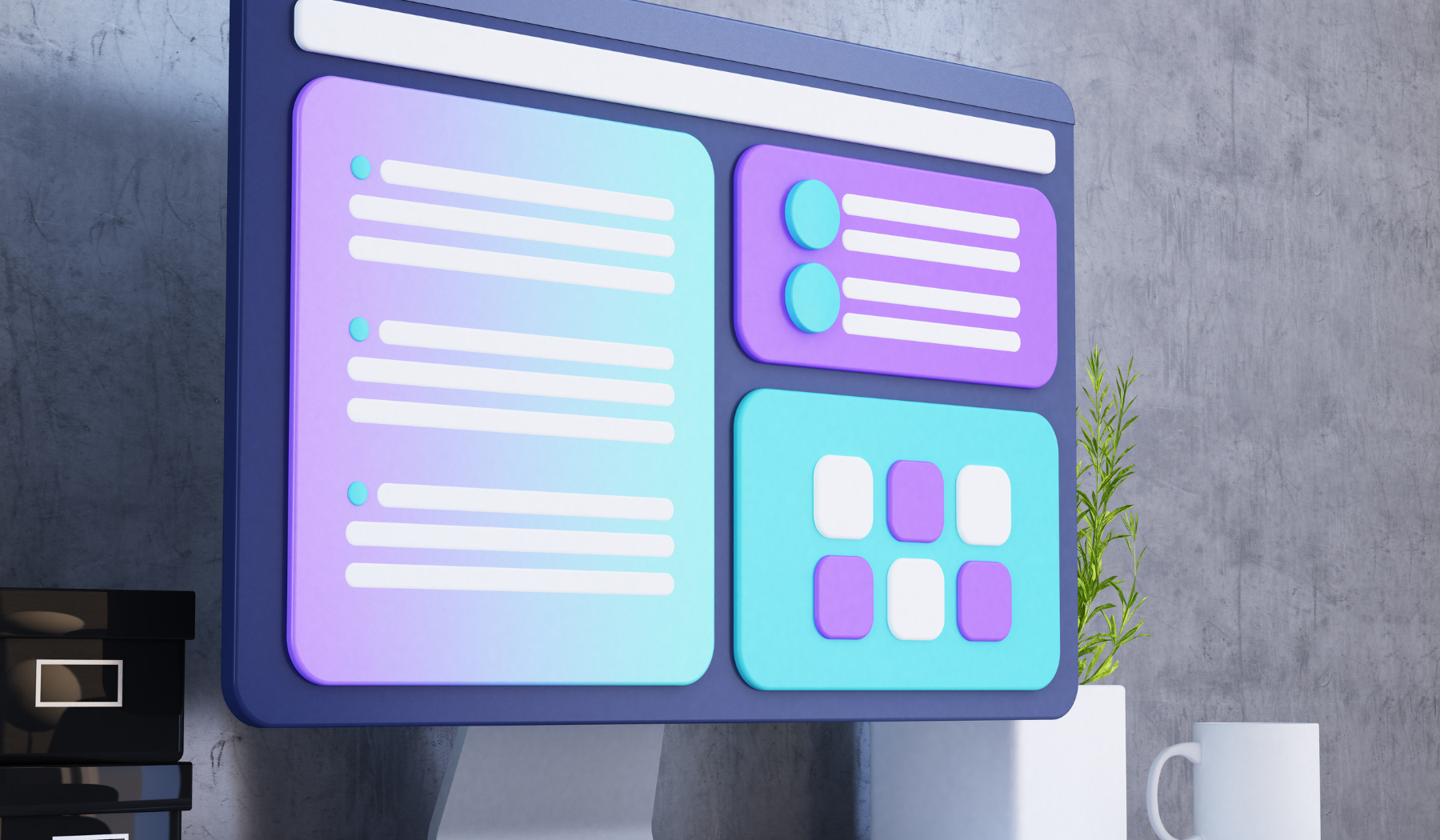
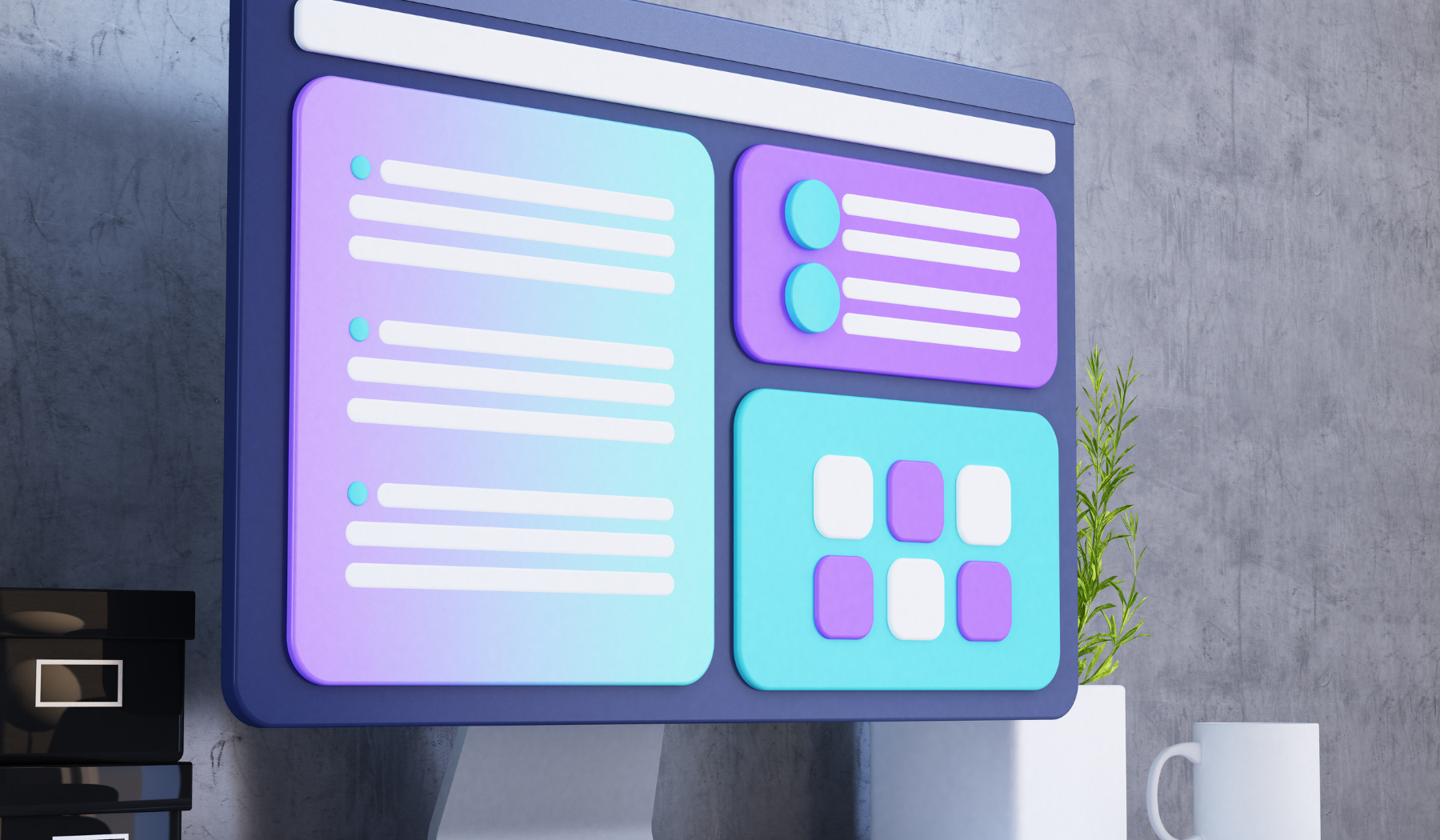
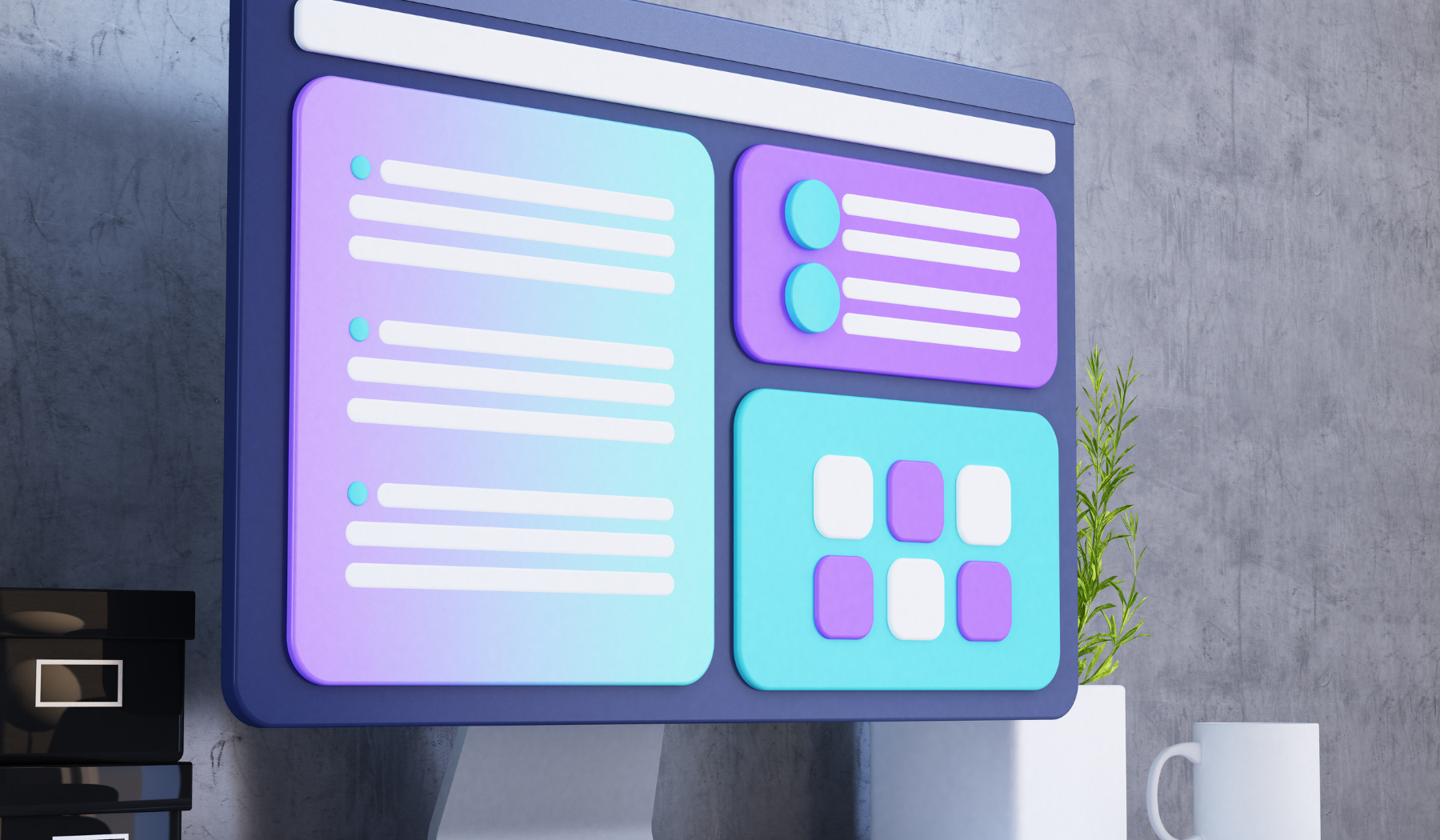
Tips and Tricks for Optimizing Your DXF Files
Now that you’ve converted your image to a DXF file, there are a few tips and tricks you can use to optimize your file for easier editing and better performance. First, try to organize your layers in a logical and consistent manner. This will make it easier to find and manipulate specific elements within your design. You can also use color coding to visually distinguish between different layers and elements.
Another tip is to simplify your geometry. This means reducing the number of unnecessary lines and curves in your design. You can use tools like the “Simplify” or “Spline” commands in your CAD/CAM software to do this. Simplifying your geometry can help to reduce file size and improve performance.
Lastly, be sure to double-check your units and scaling. Make sure your DXF file is set to the correct units and that all elements are scaled appropriately. This will ensure that your design is accurate and can be easily manipulated and modified moving forward. For more tips on optimizing DXF files, visit this helpful resource.
Conclusion and Next Steps for Using DXF Files in Your Designs
Overall, converting your designs to DXF files with Scan2cad is a great way to open up a world of possibilities for your designs. With accurate CAD/CAM files, you can easily edit and manipulate your designs in a variety of ways. Whether you’re using DXF files for CNC machining, 3D printing, or simply as a tool for design and prototyping, you’ll find that having accurate and optimized DXF files is essential.
If you’re ready to take your designs to the next level, be sure to explore all the powerful features and capabilities of Scan2cad. You can also check out this step-by-step guide on how to convert an image to AutoCAD for more information on the conversion process. With Scan2cad and a little creativity, the possibilities are endless!









