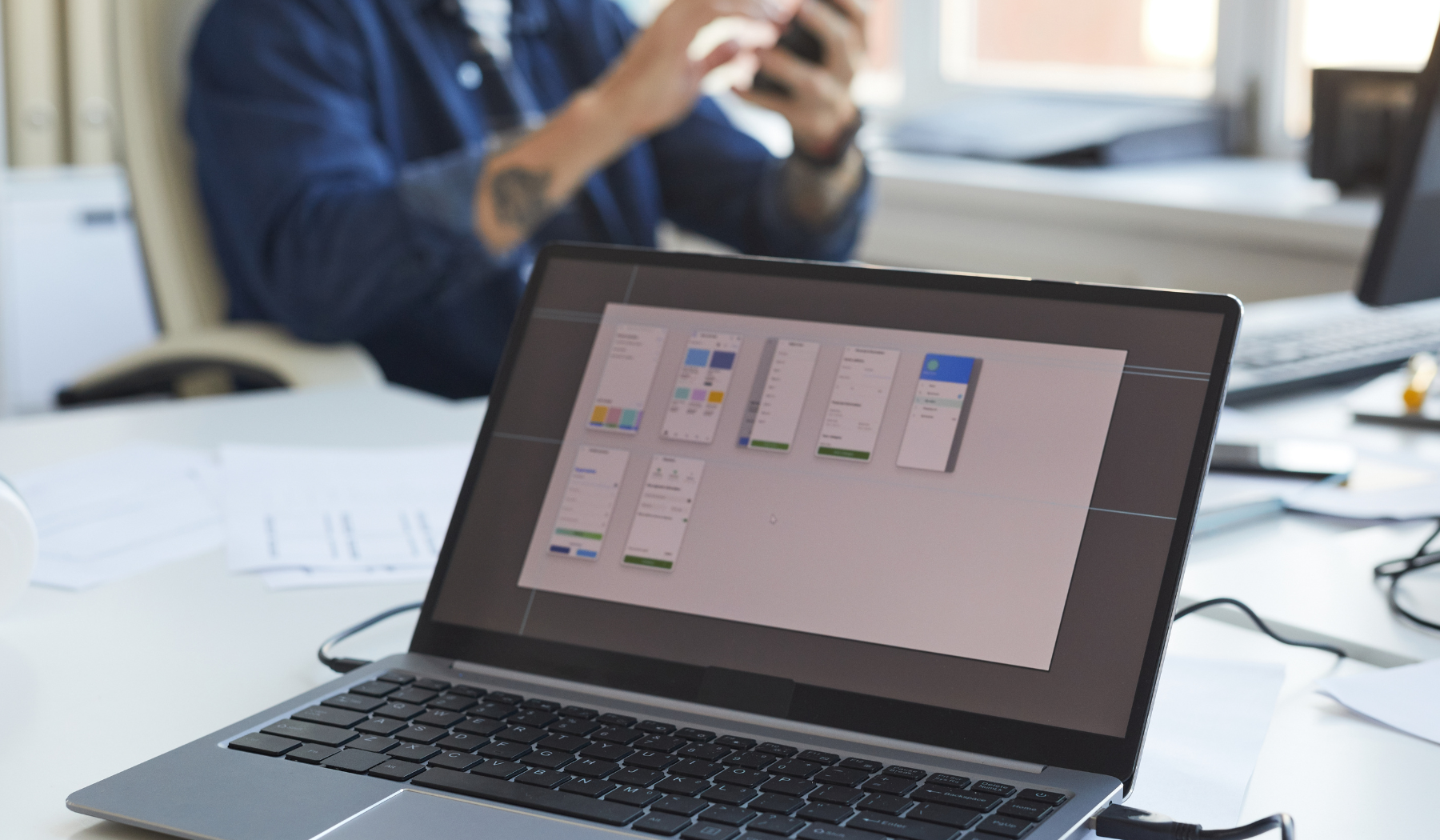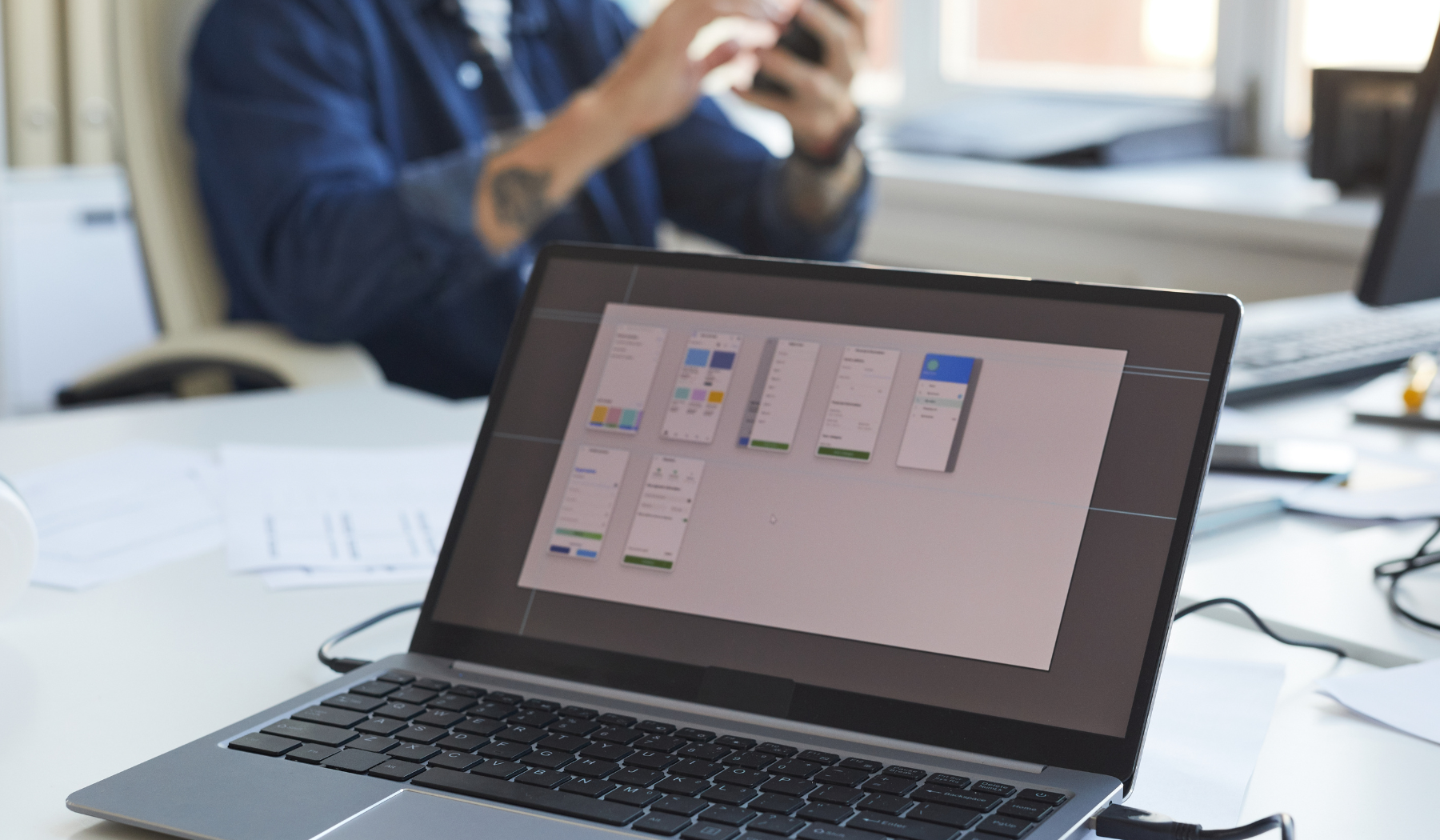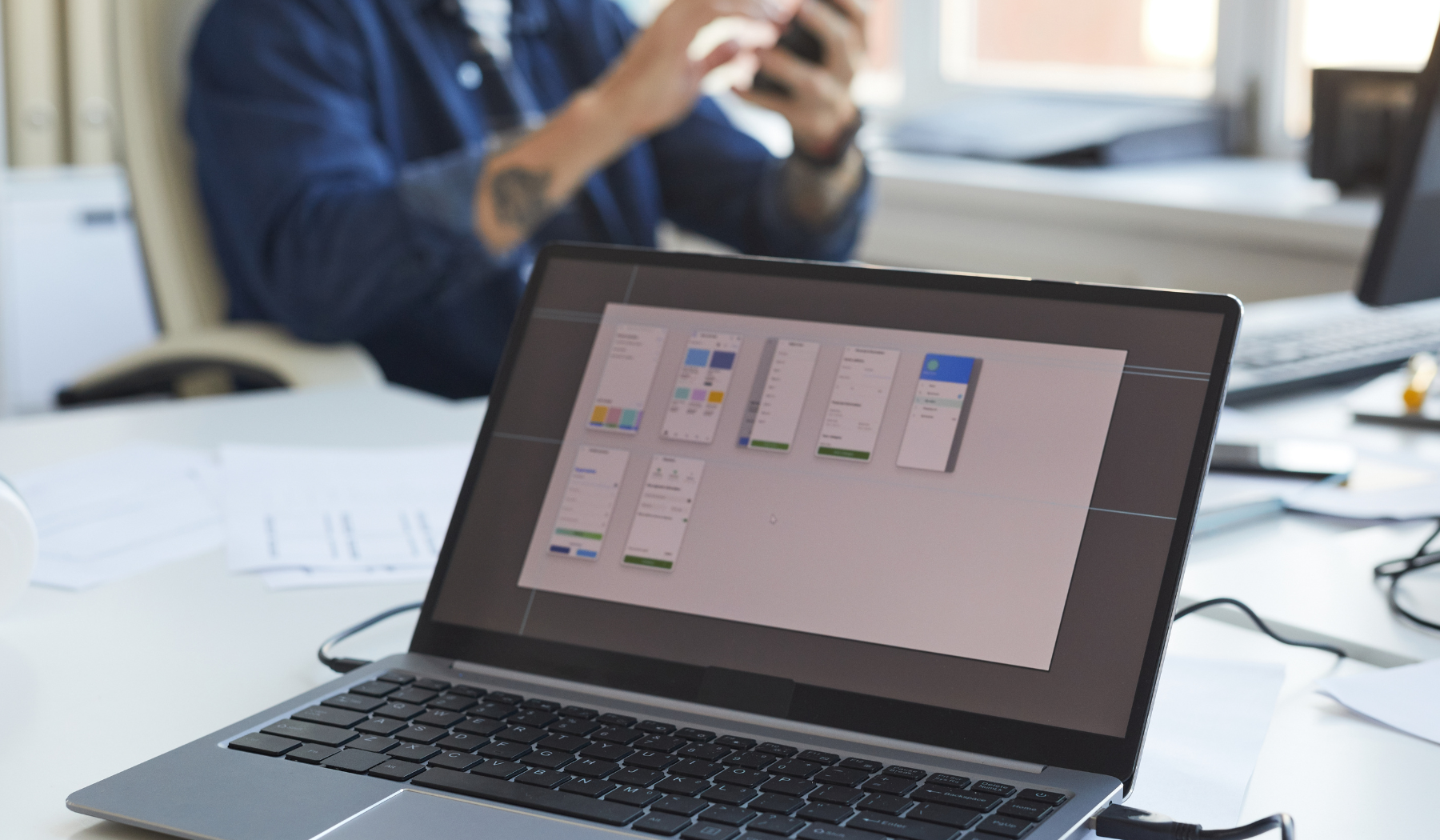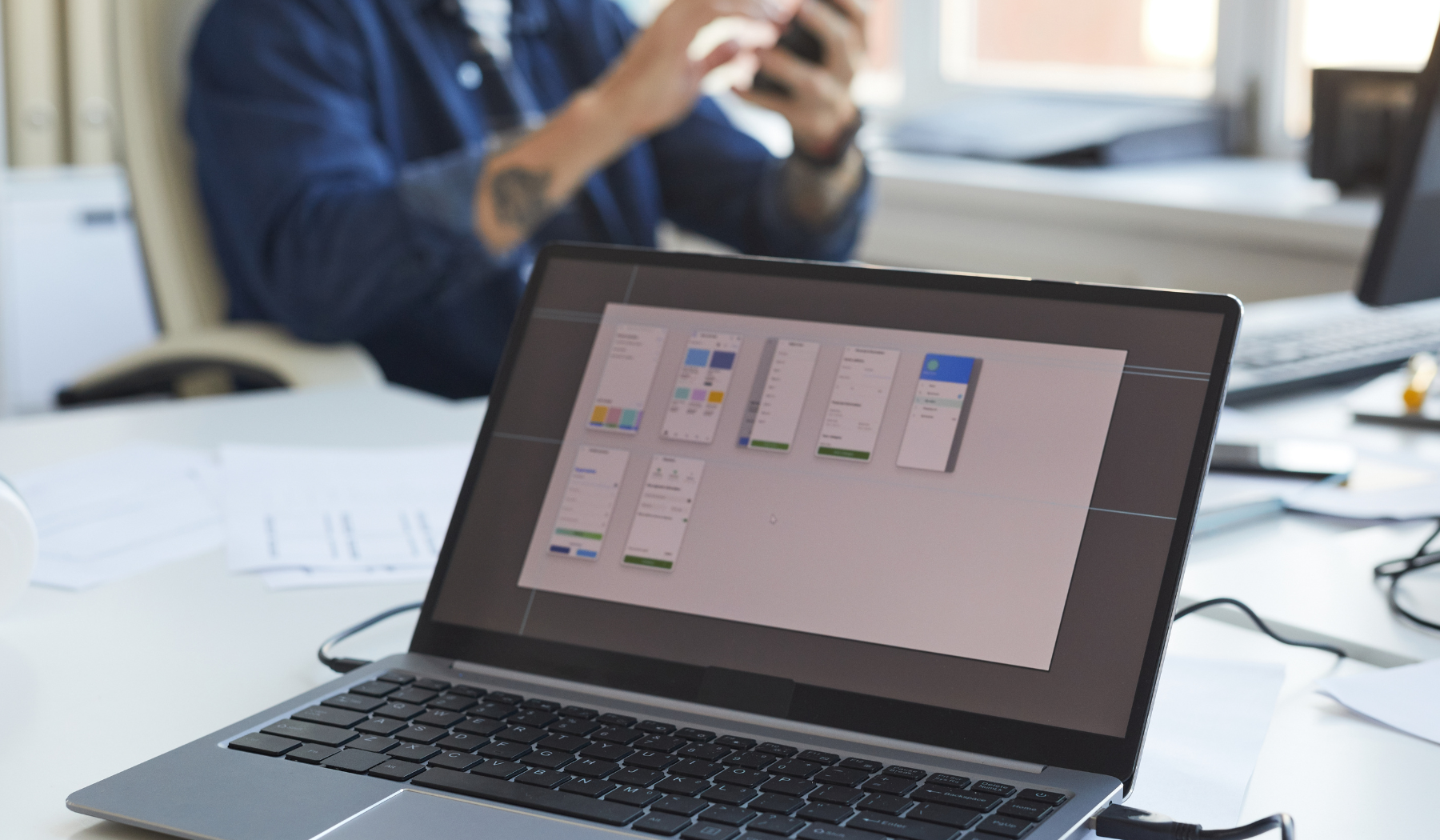02 July 2023. Written by Emily Wilson. Estimated scan time: 9 minutes.
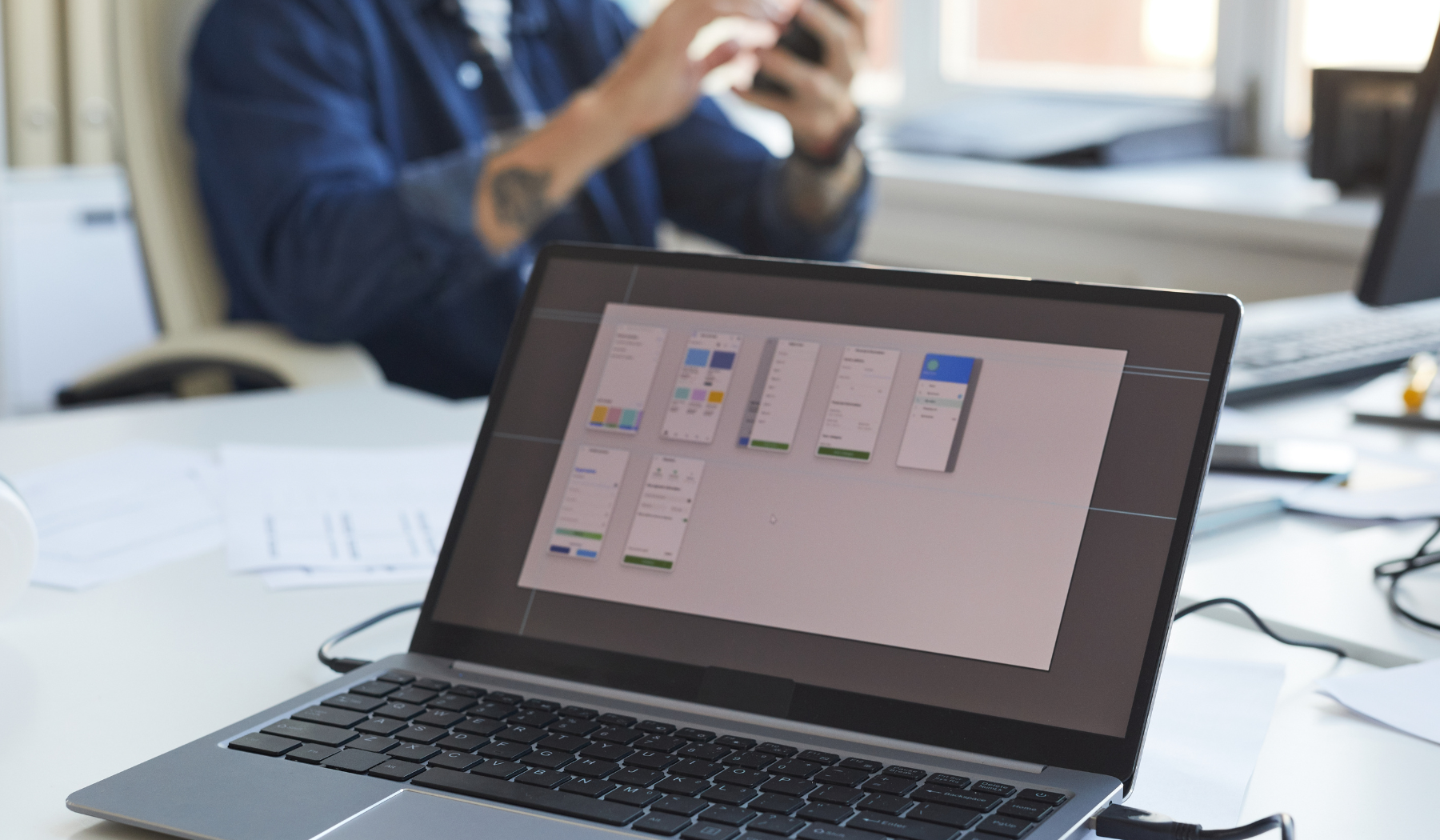
Understanding the Basics of Pdf and Dxf Files
PDF and DXF are two widely used file formats in the world of engineering and design, and understanding their basics is crucial when it comes to converting PDF to Catia or DXF. PDF or Portable Document Format is a file format used to present documents, including text formatting and images, in a manner independent of application software and operating systems. PDF files can be created from several software applications including Microsoft Word, Adobe Acrobat, and others.
On the other hand, DXF or Drawing Exchange Format is a file format used to exchange AutoCAD drawings (CAD) between different software platforms. DXF is a universal file format that can be opened in several CAD applications such as AutoCAD, Sketchup, and others. DXF files can contain vector data, raster data, and text.
If you want to learn more about converting PDFs for Creo, check out this step-by-step guide on how to convert a PDF for Creo.
Benefits and Drawbacks of Converting Pdf to Catia or Dxf
Converting PDF files to Catia or DXF formats has several benefits such as the ability to edit and modify the files, preserving the formatting and layout of the original file, and compatibility with several design and engineering software applications. However, there are also some drawbacks to consider such as the loss of certain elements of the original file, such as hyperlinks and 3D models, depending on the conversion software used.
Another potential drawback is the loss of accuracy and resolution in the converted file, especially in cases where the PDF file contains complex graphics or images. Therefore, it is important to choose a reliable and efficient PDF to Catia or DXF conversion software to ensure the best possible outcome.
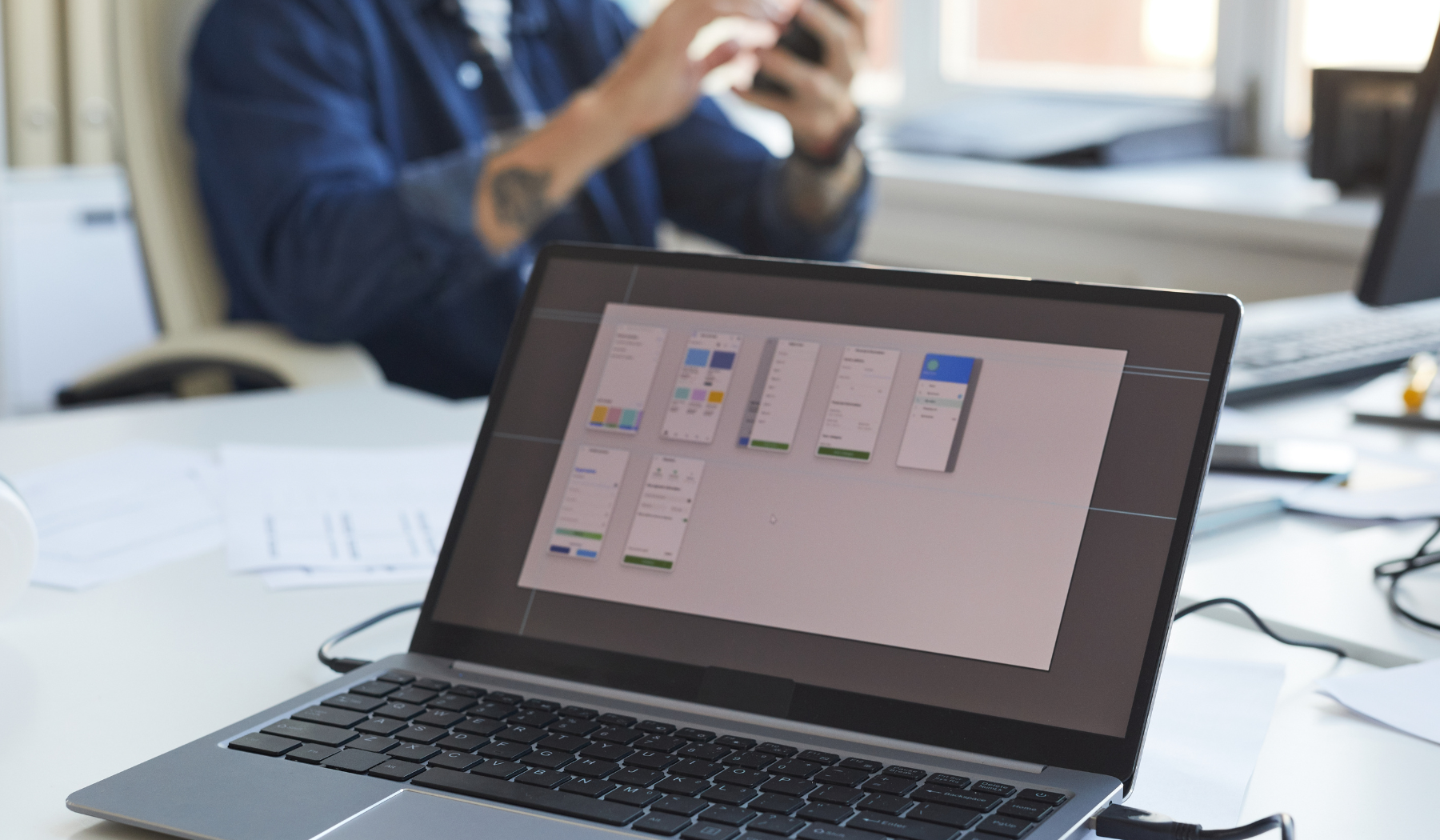
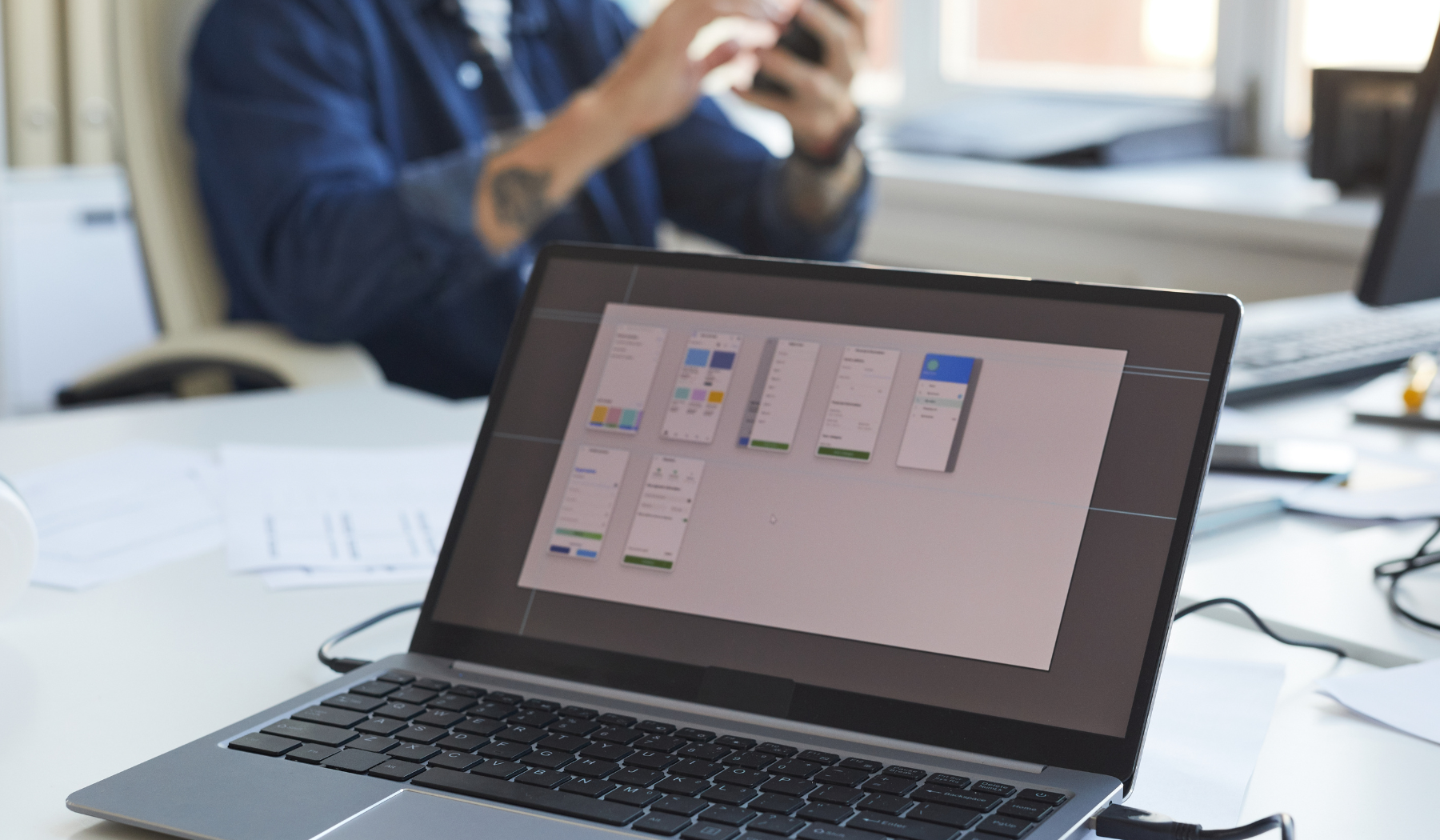
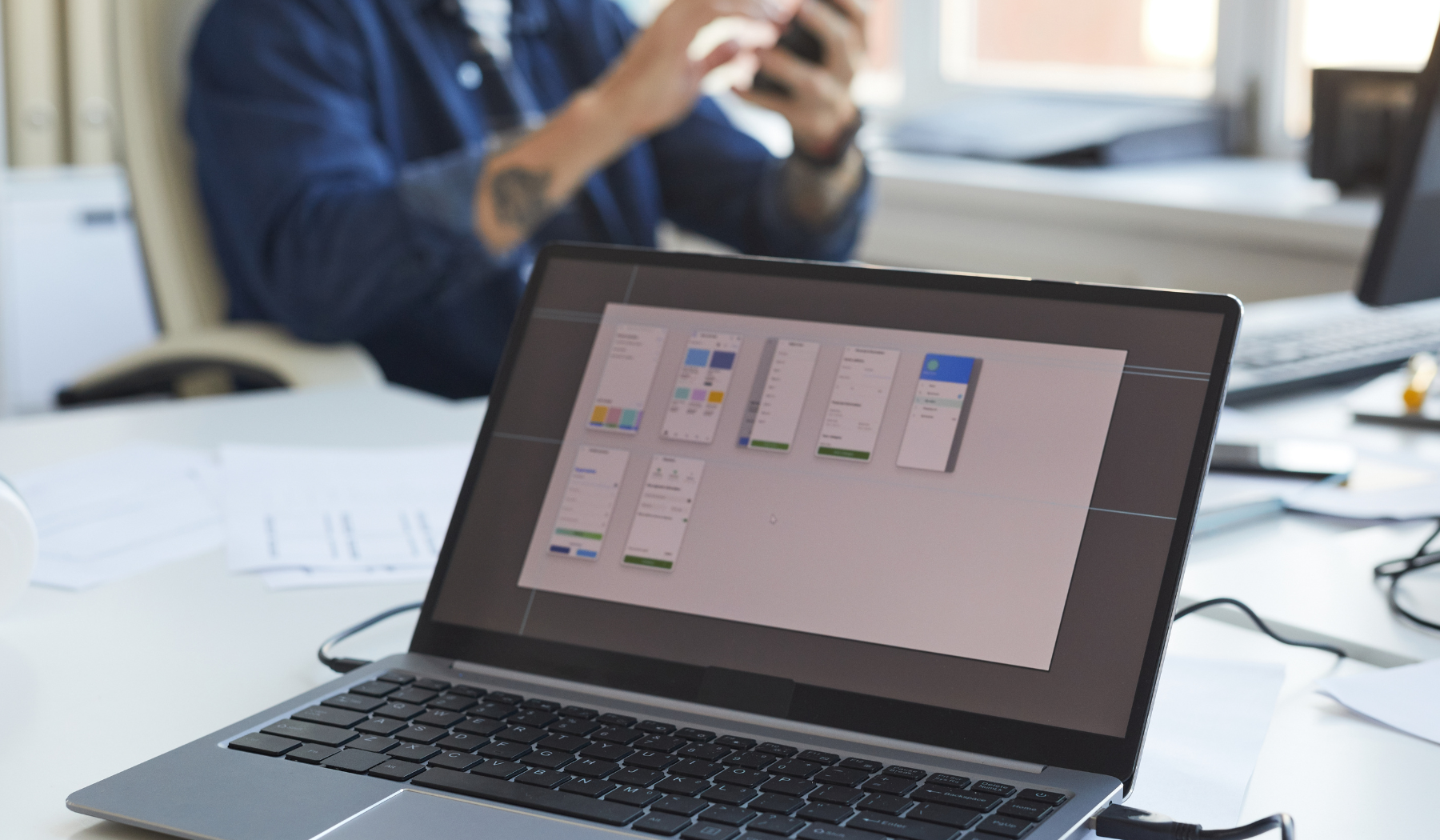
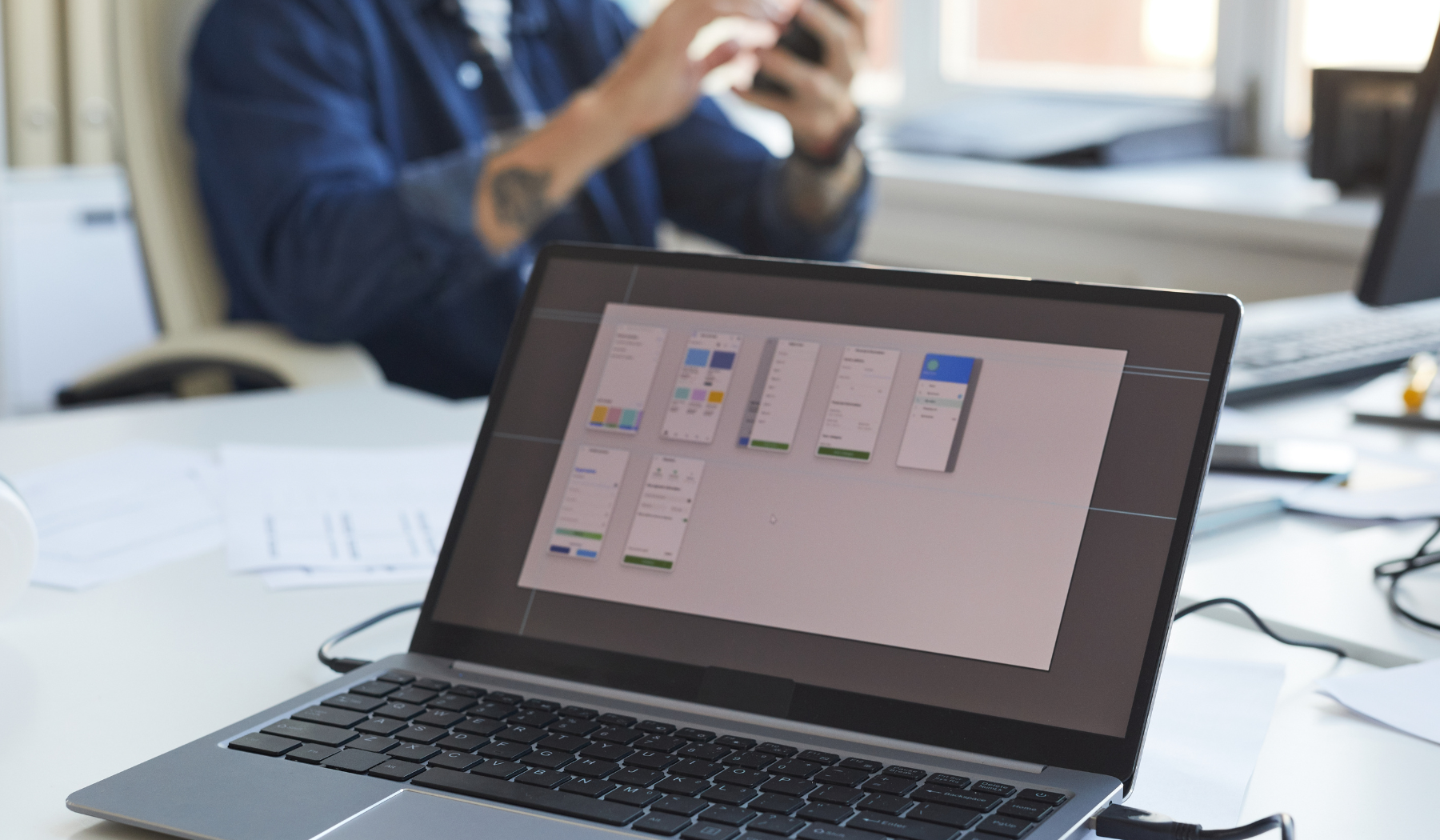
Finding the Right Conversion Tool for Your Needs
Choosing the right tool for converting PDF files to Catia or DXF is an essential step in ensuring accurate and high-quality results. When selecting a conversion tool, there are several factors to consider, such as the software’s conversion speed, accuracy, compatibility with different operating systems, and user-friendliness. One of the most important factors to consider is the software’s ability to handle complex PDF files, as these files may contain intricate graphics or images that require precise conversion.
Fortunately, several conversion tools are available in the market that offers reliable and accurate conversion options. One such example is Adobe Acrobat Pro, which offers a comprehensive set of conversion tools that can convert PDF files to several formats, including Catia and DXF. Additionally, there are several other conversion tools available, such as Bluebeam Revu, Able2Extract, and others, that offer similar conversion options and excellent results with a user-friendly interface.
If you’re looking to learn more about converting PDF files to SketchUp, be sure to check out this ultimate guide to converting your designs from PDF to SketchUp, which offers a detailed walkthrough of the conversion process and tips on selecting the right conversion tool.
Step-by-Step Guide on Converting Pdf to Catia or Dxf
To convert PDF files to Catia or DXF, follow these simple steps:
- Choose a reliable conversion tool and download/install it on your system.
- Open the conversion tool and select the PDF file you want to convert.
- Select your desired output format, such as Catia or DXF, from the conversion options.
- Choose your conversion settings, such as image resolution, page range, and others, according to your needs.
- Start the conversion process and wait for it to complete.
After the conversion process is complete, you can open the converted file in your desired software, such as AutoCAD, CATIA, or others, and edit it to your needs. It’s important to note that the quality of the final output depends on the conversion tool you choose, as well as the complexity of the original PDF file. Therefore, it’s essential to choose a reliable conversion tool and follow the best practices to ensure the best possible results.


Tips and Tricks to Ensure Accurate Conversion
Converting PDF files to Catia or DXF files can be a daunting task, but with the right tips and tricks, you can ensure a seamless and accurate conversion process. Firstly, make sure that the PDF file you are converting is of high quality and resolution, as this can greatly affect the outcome of the conversion. Simple conversions may not require high-quality files, but complex graphics and images need the utmost quality for a successful conversion.
Another tip is to choose the right PDF to Catia or DXF conversion software, which can significantly impact the outcome of the conversion process. It’s always essential to do thorough research and find software that suits your needs and can handle the complexity of your PDF file. Some popular PDF conversion software include Adobe Acrobat, Bluebeam, and Solid Converter.
If you are struggling with converting PDFs for Vectorworks, you can check out this step-by-step guide on how to convert a PDF for Vectorworks to help you navigate the process.
Common Issues and How to Troubleshoot Them
Several issues can arise during the PDF to Catia or DXF conversion process, such as the loss of data, formatting issues, and inaccuracies. One of the most common issues is the loss of 3D models and hyperlinks, depending on the PDF software application used. To avoid this issue, it’s essential to choose the right PDF conversion software, which can handle complex graphics and hyperlinks. Some software applications, such as Adobe Acrobat, have built-in tools to preserve these elements during the conversion process.
If you encounter formatting issues, such as missing fonts or misplaced text, you can try converting the PDF file to an intermediate file format, such as SVG or EPS. These formats are more text-centric and can help prevent formatting issues during the conversion process. Furthermore, it’s essential to double-check the output file to ensure that all the elements and data are accurate and match the original PDF file.